Telstra Mail
Get help to set up, manage and troubleshoot your Telstra email.
Search suggestions will appear below the field as you type
No results found
Take me to
Quick links
Browse our help topics
Common questions
Popular topics
Rather get in touch? Let's get you connected
My Telstra app
View your services, pay your bill, troubleshoot tech issues, contact us via messaging and much more
Contact us
We're here to answer your questions.
Multilingual support
If you'd like to speak with us in your preferred language, we've got you covered.