Improve Wi-Fi range and speeds
Optimise your Wi-Fi set-up for peak performance
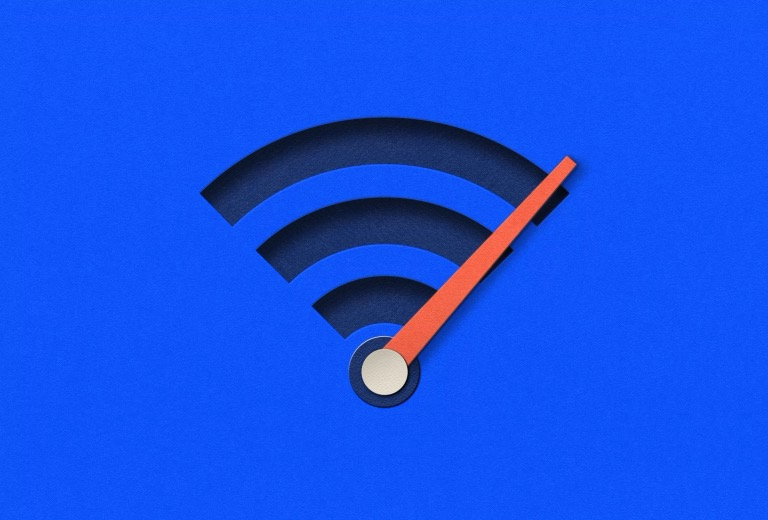
Wi-Fi not doing what it should in some rooms? These tips can help minimise buffering and black spots, reduce lag and get smoother streaming on multiple devices.
Tips to optimise your Wi-Fi setup
Increase Wi-Fi range
Sometimes all it takes is a few smart moves to improve your Wi-Fi signal
Move your modem to a central point
This maximises the modem's ability to send a strong signal through your home.
Place your modem well off the floor
Desk or shelf height is ideal. Too close to the ceiling can be as bad as too low to the floor.
Keep modem away from thick walls and solid objects
Solid internal walls can block your Wi-Fi signal.
Add a booster to extend the signal
In larger and non-standard homes, our Smart Wi-Fi Booster Gen 3 can fill black spots and get the signal to every room.
Improve Wi-Fi speed
The quick tips can help boost Wi-Fi and stop your shows being buffered!
Speed test your modem
You may find areas where the Wi-Fi is not as strong as it can be.
Check for interference
Other electrical devices can slow down your Wi-Fi. Switch suspect devices off and check your signal.
Turn the modem off. Then on.
A simple reboot can noticeably increase your Wi-Fi speed. (Leave it off for 10 seconds.)
Use our app to manage your Wi-Fi
Get help and manage your internet service on the My Telstra app.
Reduce interference
Devices like microwaves, baby monitors, cordless phones and TVs can affect your Wi-Fi.
Look for patterns
Is your Wi-Fi affected each time the microwave or cordless phone is used?
Unplug suspect devices
Unplug each device that might be interfering, one by one, to see if your Wi-Fi improves.
Move interfering devices
Move any devices that are causing interference away from your modem.
Improve device connectivity
Tips to run laptops, mobiles, tablets, TVs, and gaming consoles more smoothly.
Optimise activities you care about
Prioritise your online traffic so specific activities and devices get more bandwidth with Internet Optimiser.
For Telstra internet customers on an eligible plan with a compatible smart modem. Excluding 5G and Satellite internet, ADSL, Fixed Wireless and Ultrafast plans.
Get yourself a good Wi-Fi modem
The latest smart modems are designed to run multiple devices at once. If you’re using an older modem, consider upgrading to Telstra Smart Modem 4 with the latest Wi-FI 7 built in.
Modems and extras to improve Wi-Fi
NEW AND EXISTING CUSTOMERS
Telstra Smart Modem 4
With more power and better Wi-Fi coverage throughout your home.
Compared to our previous modem. Included for use for new internet with voice services.
EXISTING CUSTOMERS
Smart Wi-Fi Booster Gen 3
Wi-Fi 6 Certified and our fastest booster yet. Extends your home Wi-Fi coverage and improves Wi-Fi speeds in dead zones.
EXISTING CUSTOMERS
Power backup for modems
Provides back-up power for up to four hours in the event of a mains electricity outage.
Optimise your internet
Internet Optimiser
Make your internet work better for you.
Whether it's working from home, streaming or gaming, Internet Optimiser lets you choose what comes first.
For Telstra nbn customers on an eligible plan with a compatible Telstra Smart Modem. Excluding Internet Only, 5G and Satellite internet, ADSL, Fixed Wireless and Ultrafast plans.
Other articles you might like

Faster nbn plans are here

Great home internet starts with the right equipment

7 easy ways to improve your home internet
Frequently Asked Questions
Here are some quick fixes for a better Wi-Fi signal:
- Move your modem away from thick walls and solid objects
- Check for interference from other appliances
- Run a free speed test on your Wi-Fi
- If you're not getting any improvement, consider adding a Telstra Smart Wi-Fi Booster
You'll find lots more Wi-Fi optimisation tips and tricks on the page above.
Here are some quick tips that may help improve your Wi-Fi speed:
- Check for intererence from other appliances
- Turn your modem off. Wait 10 seconds then turn back on. Sometimes a reset can refresh the connection
- Prioritise the activities that matter like working, gaming or streaming by using the Internet Optimiser tool
- If you're still not getting any improvement, consider adding a Telstra Smart Wi-Fi Booster, which improves Wi-Fi speeds as it extends Wi-Fi coverage.
You'll find more Wi-Fi optimisation tips and tricks on the page above.
For Telstra internet customers on an eligible plan with a compatible smart modem. Excluding 5G and Satellite internet, ADSL, Fixed Wireless and Ultrafast plans.
Multiple devices can slow down your internet connection to some degree, especially in busy homes with multiple streaming, gaming or smart devices running at once. That’s where a newer modem could make all the difference. Telstra Smart Modem 4 is designed to support up to 256 connected devices, with intelligent Wi-Fi which sends the best frequency to each device. If you’re using an older modem, consider upgrading to Telstra Smart Modem 4 with the latest Wi-FI 7 built in.
Wi-Fi boosters connect wirelessly with your modem to expand Wi-Fi range and strengthen your Wi-Fi signal. They're especially good for larger and non-standard homes.
With Wi-Fi mesh boosters, there’s no manual switching from modem to booster. Devices move seamlessly to the best possible signal as you move around.
Wi-Fi 6 is the latest Wi-Fi mesh standard. It both improves coverage and improves Wi-Fi speeds on devices meshed with it.
Telstra Smart Wi-Fi Booster Gen 3 is the first booster to include Wi-Fi 6. Smart Wi-Fi boosters work by meshing, or pairing with your modem to create a single, extended network.
This means that your devices only see one network, and can move seamlessly around the house without interrupting the connection.
Questions about Wi-Fi and gaming extras?
Get in touch and we’ll help you as soon as we can.
My Telstra app
View your services, pay your bill, troubleshoot tech issues, contact us via messaging and much more.
Support
More information about Wi-Fi and gaming extras can be found in our Support section.
Send us a message
Questions about Wi-Fi and gaming extras? Get in touch and we'll help you as soon as we can.
Contact us
We're here to answer your questions.