Set up my Telstra Smart Modem 4
Here is a step-by-step guide to help you set up your internet connection using the Telstra Smart Modem for nbn® and Opticomm networks.
Take me to
Before you begin
If you have an older modem, 5G or Satellite Home Internet, go to Getting started for setup instructions.
If you have any of the following alarms, you need to contact your device provider and check that it will work on your new internet service.
- Monitored fire alarm
- Medical alert service
- Back-to-base security alarm
- Emergency lift phone.
Disconnect any telephones, modems (including ADSL filters) and fax machines from your telephone wall sockets.
If you wish to connect your home phones in different areas of the house, existing phone sockets will need to be rewired to work on the nbn network:
- You can organise this with a qualified electrician, or
- You can use a wireless handset that connects to a back to base hub plugged in to the modem.
Note: Phone line available with eligible plans only.
For the best signal and Wi-Fi strength we recommend placing your modem off the ground, up high in an open area, close to an external window and away from other electrical equipment. You’ll need a power point and access to the internet connection box or a telephone wall socket nearby.
Don't place your modem near large metal objects that may block or interfere with its signal, such as:
- refrigerators
- microwaves
- TVs
- steel-mesh window security screens.
Quick set up video
To set up your Telstra Smart Modem, you can either watch the video How to set up your Telstra Smart Modem 4 or follow our step-by-step instructions below.
Select your internet connection type
You can find your connection type on your order confirmation email or in My Telstra.
To find your connection in My Telstra:
- Go to Services
- Select your internet service
- Select View or Manage your Plan.
Fibre to the Premises (FTTP)
To step through the setup in My Telstra:
- Go to Help
- Select your internet service
- Scroll to Modem setup and select Set up my modem.
Steps to set up your Telstra Smart Modem
Total of 6 steps. On first use, your modem may automatically update its software. This will take up to 10 minutes to complete.
- Telstra Smart Modem Gen 4
- Power adaptor to plug in your modem
- Wi-Fi details reusable sticker
- Cable with the red and yellow ends to connect your modem to your nbn or Opticomm connection box.
Other parts (optional)
- Cable with the grey ends (phone cable) for your home phone connection (optional)
- Ethernet cable to connect your other devices (not supplied).
- Use the cable with the red and yellow ends.
- Insert the yellow end into the yellow UNI-D1 port (unless specified otherwise) on the nbn connection box, or RJ-45 port on the Opticomm Network Termination Device (NTD) and ensure the box is switched on.
- Insert the red end into the red WAN port (tactile W) on the back of the Telstra Smart Modem located fourth from the left.
Use the black power adaptor (A) and plug it into the power wall outlet, and the other end of the cable into the Telstra Smart Modem (B) power port (tactile P).
If you have a phone and an eligible voice service, connect the cable with two grey ends from the phone (A) to the green port (tactile V) located on the back second from the right (B).
Switch on the power at the wall outlet (you should see a green light appear on the power adaptor). When the light on the bottom of the modem turns green, you’re good to go.
If you can’t see the lights, you can check the status of your modem by entering http://mymodem or http://192.168.0.1 in your browser and signing in with the username admin and the default Wi-Fi password found on the bottom of your modem or on the Wi-Fi details reusable sticker (not your new Wi-Fi password if you have changed it.)
To learn more, go to What do the lights on my Telstra modem mean?
- Search for the Wi-Fi network you want to connect to on your device and enter the password shown on the Wi-Fi details reusable sticker.
- Repeat this step to connect your other devices via Wi-Fi.
Connect the Ethernet cable (usually with two yellow ends) from your device to a yellow LAN port on the Telstra Smart Modem. There are 4 ports on the back of the modem indicated by tactile dots numbering 1 to 4.
Note: The Ethernet cable is not included in the modem box.
Fixed Wireless (FW)
To step through the setup in My Telstra:
- Go to Help
- Select your internet service
- Scroll to Modem setup and select Set up my modem.
Steps to set up your Telstra Smart Modem
Total of 6 steps. On first use, your modem may automatically update its software. This will take up to 10 minutes to complete.
- Telstra Smart Modem Gen 4
- Power adaptor to plug in your modem
- Wi-Fi details reusable sticker
- Cable with the red and yellow ends to connect your modem to your nbn connection box.
Other parts (optional)
- Cable with the grey ends (phone cable) for your home phone connection (optional)
- Ethernet cable to connect your other devices (not supplied).
- Use the cable with the red and yellow ends.
- Insert the red end into the red WAN port (tactile W) on the back of the modem located fourth from the left.
- Insert the other end into the yellow UNI-D port on the nbn connection box.
- You should see a coloured light for the Uni-D port.
To learn more, go to What do the lights on my nbn connection box mean?
Use the black power adaptor (A) and plug it into the power wall outlet, and the other end of the cable into the Telstra Smart Modem (B) power port (tactile P).
If you have a phone and an eligible voice service, connect the cable with two grey ends from the phone (A) to the green port (tactile V) located on the back second from the right (B).
Switch on the power at the wall outlet (you should see a green light appear on the power adaptor). When the light on the bottom of the modem turns green, you’re good to go.
If you can’t see the lights, you can check the status of your modem by entering http://mymodem or http://192.168.0.1 in your browser and signing in with the username admin and the default Wi-Fi password found on the bottom of your modem or on the Wi-Fi details reusable sticker (not your new Wi-Fi password if you have changed it.)
To learn more, go to What do the lights on my Telstra modem mean?
- Search for the Wi-Fi network you want to connect to on your device and enter the password shown on the Wi-Fi details reusable sticker.
- Repeat this step to connect your other devices via Wi-Fi.
Connect the Ethernet cable (usually with two yellow ends) from your device to a yellow LAN port on the Telstra Smart Modem. There are 4 ports on the back of the modem indicated by tactile dots numbering 1 to 4.
Note: The Ethernet cable is not included in the modem box.
Fibre to the Curb (FTTC)
Steps to connect the nbn connection box
- nbn connection box
- Power adaptor to plug in your connection box
- Cable with grey ends (phone cable) for your home phone connection.
Other parts (optional)
- Ethernet cable to connect your other devices (not supplied).
If you have multiple phone wall sockets, try the first socket closest to the front of your house.
Plug the grey cable with grey ends into the back of the nbn connection box, then plug the other end into the phone wall socket.
If you have an older style phone socket, you’ll need to purchase an adaptor from a hardware or electronics store.
The nbn connection box has four light indicators on the front panel. During the start-up sequence the nbn connection box lights will flash. Once they become solid blue the service is ready.
To learn more, go to What do the lights on my nbn connection box mean?
Steps to set up your Telstra Smart Modem
Total of 6 steps. On first use, your modem may automatically update its software. This will take up to 10 minutes to complete.
- Telstra Smart Modem Gen 4
- Power adaptor to plug in your modem
- Wi-Fi details reusable sticker
- Cable with the red and yellow ends to connect your modem to your nbn connection box.
Other parts (optional)
- Cable with the grey ends (phone cable) for your home phone connection (optional)
- Ethernet cable to connect your other devices (not supplied).
- Use the cable with the red and yellow ends.
- Insert the red end into the red WAN port (tactile W) on the back of the modem located fourth from the left.
- Insert the other end into the yellow UNI-D port on the nbn connection box.
- You should see a coloured light for the Uni-D port.
To learn more, go to What do the lights on my nbn connection box mean?
Use the black power adaptor (A) and plug it into the power wall outlet, and the other end of the cable into the Telstra Smart Modem (B) power port (tactile P).
If you have a phone and an eligible voice service, connect the cable with two grey ends from the phone (A) to the green port (tactile V) located on the back second from the right (B).
Switch on the power at the wall outlet (you should see a green light appear on the power adaptor). When the light on the bottom of the modem turns green, you’re good to go.
If you can’t see the lights, you can check the status of your modem by entering http://mymodem or http://192.168.0.1 in your browser and signing in with the username admin and the default Wi-Fi password found on the bottom of your modem or on the Wi-Fi details reusable sticker (not your new Wi-Fi password if you have changed it.)
To learn more, go to What do the lights on my Telstra modem mean?
- Search for the Wi-Fi network you want to connect to on your device and enter the password shown on the Wi-Fi details reusable sticker.
- Repeat this step to connect your other devices via Wi-Fi.
Connect the Ethernet cable (usually with two yellow ends) from your device to a yellow LAN port on the Telstra Smart Modem. There are 4 ports on the back of the modem indicated by tactile dots numbering 1 to 4.
Note: The Ethernet cable is not included in the modem box.
Hybrid Fibre Coaxial (HFC)
Steps to connect the nbn connection box
Depending on your existing set up, you have different options to set up your connection:
- Option 1: using your existing nbn connection box, skip to steps to set up your Telstra Smart Modem
- Option 2: using your new nbn connection box
- Option 3: using your Foxtel outlet.
Set up using new nbn connection box
- nbn connection box
- Power adaptor to plug in your modem
- White/black coaxial cable to connect connection box to the cable port.
- Screw the white coaxial cable into the back of the nbn connection box.
- Screw the other end of the white coaxial cable into the wall cable port.
- Use the black power adaptor and plug it into the power wall outlet and switch on the power.
- The nbn connection box has four indicator lights on the front panel arranged vertically. The lights will flash during the start-up sequence and will become solid green when the service is ready.
If any of the lights on the nbn connection box are flashing and not solid, check all cables are securely connected into the nbn connection box and at the wall.
If they are all secure, turn off the power to the nbn connection box, wait 10 seconds, then turn the power on again.
To learn more, go to What do the lights on my nbn connection box mean?
Set up using Foxtel outlet
- nbn connection box
- Power adaptor to connect to your connection box
- White/black coaxial cable to connect connection box to the wall port
- Coaxial splitter.
- First locate the coaxial splitter to the wall port, then locate your Foxtel set top box.
- Both your nbn connection and Foxtel will use the same outlet for connectivity, so start by following the lead from the set top box to the wall and then unscrew it.
- Screw the short white cable (A) into the end of the coaxial splitter that has only one connection point and the other, into the wall port (B).
- Screw the grey coaxial cable (A) from the Foxtel set top box to the coaxial splitter that has 2 ports.
- Screw the longer white coaxial cable (B) into the back of the nbn connection box.
- Screw the other end into the spare port on the coaxial splitter.
Steps to set up your Telstra Smart Modem
Total of 6 steps. On first use, your modem may automatically update its software. This will take up to 10 minutes to complete.
- Telstra Smart Modem Gen 4
- Power adaptor to plug in your modem
- Wi-Fi details reusable sticker
- Cable with the red and yellow ends to connect your modem to your nbn connection box.
Other parts (optional)
- Cable with the grey ends (phone cable) for your home phone connection (optional)
- Ethernet cable to connect your other devices (not supplied).
- Use the cable with the red and yellow ends
- Insert the red port into the red WAN port (tactlie W) on the modem located fourth from the left.
- Insert the other end into the yellow UNI-D1 port (unless specified otherwise) on the nbn connection box.
- You should see a flashing green light for the UNI-D1 port.
To learn more, go to What do the lights on my nbn connection box mean?
Use the black power adaptor (A) and plug it into the power wall outlet, and the other end of the cable into the Telstra Smart Modem (B) power port (tactile P).
If you have a phone and an eligible voice service, connect the cable with two grey ends from the phone (A) to the green port (tactile V) located on the back second from the right (B).
Switch on the power at the wall outlet (you should see a green light appear on the power adaptor). When the light on the bottom of the modem turns green, you’re good to go.
If you can’t see the lights, you can check the status of your modem by entering http://mymodem or http://192.168.0.1 in your browser and signing in with the username admin and the default Wi-Fi password found on the bottom of your modem or on the Wi-Fi details reusable sticker (not your new Wi-Fi password if you have changed it.)
To learn more, go to What do the lights on my Telstra modem mean?
- Search for the Wi-Fi network you want to connect to on your device and enter the password shown on the Wi-Fi details reusable sticker.
- Repeat this step to connect your other devices via Wi-Fi.
Connect the Ethernet cable (usually with two yellow ends) from your device to a yellow LAN port on the Telstra Smart Modem. There are 4 ports on the back of the modem indicated by tactile dots numbering 1 to 4.
Note: The Ethernet cable is not included in the modem box.
Fibre to the Node (FTTN) and Fibre to the Building (FTTB)
Steps to set up your Telstra Smart Modem
Total of 6 steps. On first use, your modem may automatically update its software. This will take up to 10 minutes to complete.
- Telstra Smart Modem Gen 4
- Power adaptor to plug in your modem
- Wi-Fi details reusable sticker
- Cable with the grey ends (phone cable) for your home phone connection.
Other parts (optional)
- Cable with the red and yellow ends to connect your other devices (supplied)
- ADSL splitter/filter (not supplied).
- Locate the cord with the two grey ends.
- If it’s not already connected to the modem, plug the telephone cable with grey ends into the grey DSL port (tactile D) on back of the Telstra Smart Modem, located first from the left.
- Use the grey end cable and plug into a phone socket closest to the front of the house.
If you have an ADSL splitter:
- Plug one of the double cables with the grey end into the grey DSL port (tactile D).
- Use the other single grey end cable and plug into a phone socket closest to the front of your house.
- To connect your phone, go to Step 3.
Note: If you have an older style phone socket, you’ll need to purchase an adaptor from a hardware or electronics store.
Use the black power adaptor (A) and plug it into the power wall outlet, and the other end of the cable into the Telstra Smart Modem (B) power port (tactile P).
If you have a phone and an eligible voice service, connect the cable with two grey ends from the phone (A) to the green port (tactile V) located on the back second from the right (B).
If you have an ADSL splitter:
- Use the phone cable with grey ends.
- Connect the cable into the green port (tactile V) located on the back second from the right.
- Connect the other end into your home phone.
Remember, you must always have the modem switched on to make and receive calls.
Switch on the power at the wall outlet (you should see a green light appear on the power adaptor). When the light on the bottom of the modem turns green, you’re good to go.
If you can’t see the lights, you can check the status of your modem by entering http://mymodem or http://192.168.0.1 in your browser and signing in with the username admin and the default Wi-Fi password found on the bottom of your modem or on the Wi-Fi details reusable sticker (not your new Wi-Fi password if you have changed it.)
To learn more, go to What do the lights on my Telstra modem mean?
- Search for the Wi-Fi network you want to connect to on your device and enter the password shown on the Wi-Fi details reusable sticker.
- Repeat this step to connect your other devices via Wi-Fi.
Connect the Ethernet cable (the cable with the red and yellow ends provided) from your device to a yellow LAN port on the Telstra Smart Modem. There are 4 ports on the back of the modem indicated by tactile dots numbering 1 to 4.
Troubleshooting
Modem
If you change the Wi-Fi name and password to be exactly the same as your previous Wi-Fi network, all devices will automatically connect to the new network.
Some devices can have trouble switching between your modem and Wi-Fi Booster because of the modem's Wi-Fi security (WPA3/2 mixed mode).
Try changing to WPA2 only via your modem settings. See Telstra Modem Settings Guide for instructions.
After making the change, make sure to remove or forget the current Wi-Fi network from any devices that are experiencing connection issues. Then reconnect those devices to your Wi-Fi network. (To forget a Wi-Fi network, go to your device’s Wi-Fi settings, select your current network, and choose Forget or Remove.)
Try these troubleshooting steps:
- Reboot your modem by unplugging the cables from the back of the modem for 10 seconds, and then plug the cables back in.
- If you’re still having trouble, perform a factory reset by pressing and holding the small reset button on the back located third from the left, (tactile R) for 3 seconds to reset it.
- Once it restarts, remove or forget the current Wi-Fi from any devices that are experiencing connection issues. Then reconnect those devices to your Wi-Fi network. (To forget a Wi-Fi network, go to your device’s Wi-Fi settings, select your current network, and choose Forget or Remove.)
- If your devices are still not connecting, you may need to change the modem's Wi-Fi security (WPA3/2 mixed mode). Try changing to WPA2 only via your modem settings. See Telstra Modem Settings Guide for instructions.
Choose the most convenient location for your modem.
Things to consider:
- Which spot provides the best coverage around your home.
- Whether you want to connect devices using an Ethernet cable.
- Whether you have a home office and would like to connect your computers and other devices directly to the Telstra Smart Modem.
To learn more, go to What do the lights on my Telstra modem mean?
To set up your older Telstra Modem (or replacement modem), you can access and download the PDF setup guides by connection type, or watch a setup video if you prefer.
Go to Set up older Telstra modems for setup instructions.
Press and hold the button on the back of the modem, located about halfway down on the left side, for 3 seconds to turn off the modem lights.
The ports on the back of the modem are indicated with tactile features above each port. To help you locate them, they are listed from left to right:
- DSL: D
- USB: U
- Reset button: R
- WAN: W
- LAN x 4 ports: numbered dots from 1 to 4
- Voice: V
- Power: P
nbn connection box
Once you’ve set up the nbn connection and received the SMS confirming that it’s active, your modem will automatically connect to the nbn network. The light on your modem will turn green.
Contact us if the blue light is still on after you’ve set up your connection and received the SMS confirming nbn activation. For eligible plans only.
Unless told otherwise, you can expect to connect to the UNI-D1 port on your nbn connection box.
If you’ve got four ports on your nbn connection box (NTD), we would've sent an SMS telling you which port your service is active on.
If you haven't received the SMS or are having trouble, chat now.
To learn more, go to What do the lights on my nbn connection box mean?
Better Connected blog
Further reading about how to get the best out of your home internet.
Rather get in touch? Let's get you connected
Sign in to the My Telstra app
View your services, pay your bill, troubleshoot tech issues, contact us via messaging and much more.
Chat with us
If you don't use My Telstra, you can still chat with us online.
Multilingual support
If you'd like to speak with us in your preferred language, we've got you covered.