
Manage unwelcome calls
Are you receiving unwelcome calls?
What types of unwelcome calls are there?
Unwelcome calls come in many forms and can be unsolicited and often unwanted. Knowing what types of calls you might be receiving may help you find the best way to deal with them.
Telemarketing calls
Telemarketing calls are voice calls where the caller aims to sell, advertise, or promote goods or services. In some instances, no prior contact made or consent provided.
Scam calls
Scam calls often from people saying they're from well-known organisations. They're usually asking for your financial details (such as your credit card or banking details) in order to process a refund or 'overpayment'.
Charity calls
Charity calls are voice calls made by a registered charity for fundraising purposes, where you may have previously donated to. Calls are alarmingly frequent for some people.
Political calls
Political calls permitted in certain circumstances during periods of political debate, such as in the lead up to a referendum or plebiscite. They are subject to additional minimum standards.
Social or market researchers
Market and social researchers are permitted to call to conduct opinion polling and standard questionnaire-based research. They are subject to additional minimum standards.
Robocalls
Robocalls are automated phone calls used for telemarketing, political campaigns, debt collection and scams. Australia has regulations to reduce unwanted robocalls and protect consumers.
Abusive, malicious or harassment calls
Unwanted calls, text messages (SMS), or multimedia messages (MMS) that you perceive as harmful fall under this category. These communications are different from scam or marketing-related content.
How can I prevent unwelcome calls reaching me?
You can use call blocking and screens to prevent unsolicited calls from reaching you.
Block calls
Whether you're using a mobile phone, home or work phone, you can effectively prevent these calls from reaching you. Go to the manufacturer's device guide and search for 'block calls'.
You can block and screen calls on your home phone with the Call Guardian Gen3. Explore home phone screening and blocking features.
Screen calls
Knowing who is calling you is important for protecting yourself from unwelcome calls.
Call forward
You can easily apply and remove Call Waiting and Call Forwarding settings for your home phone.
Stop telemarketers
To help stop unsolicited calls, add your number to the Do Not Call Register.
Registered numbers can still be contacted by exempt organisations. These include registered charities, research companies, registered political parties and educational institutions.
How can I stop malicious or threatening calls?
You can follow these steps to report and stop malicious or threatening calls.
-
Call 000
For any calls threatening life or property, contact the police immediately.
Harassing or threatening calls from someone you know, can be a form of technology-facilitated abuse. Report the unwelcome calls and we'll contact you with ways we can help.
-
Collect evidence
Record how the caller made contact with you including the dates and times.
eSafety recommends resisting the urge to get rid of any messages or comments immediately.
-
Request a malicious call trace (MCT)
If you can't see the number calling or texting, we may be able to start an investigation or malicious call trace (MCT). To start an investigation into your harassing or abusive calls or texts, you'll need to provide us with information showing a pattern of unwelcome communications to your number. The purpose of this trace is to gather evidence to send the caller a warning.
Accessing further support

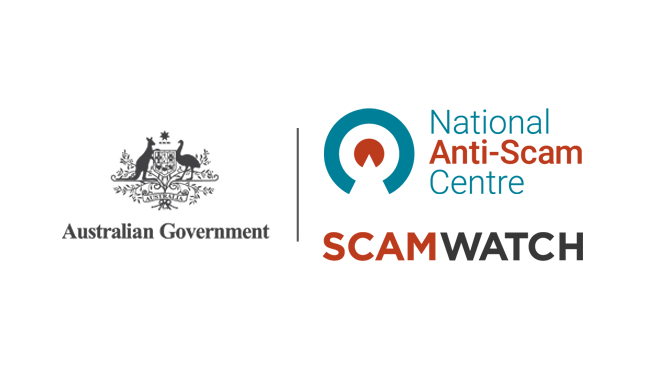
ScamWatch
Frequently asked questions
To start a MCT, complete the application form with the following information:
- Specific dates and times of the communications you are receiving to establish a pattern
- The phone number you are receiving the communications on
- The phone number contacting you (if known)
- The nature of the call (if known)
Important:. If you have concerns for your safety, you can report the matter to the police even if you don't have all the information listed above.
Telstra follows strict guidelines set out in the Communications Alliance Code. Once we investigate the details of your unwelcome communications and we confirm that a pattern of unwelcome communications has been met, with your consent, we will either issue a warning letter to the caller or contact the service provider of the unwelcome party initiating the unwelcome communications. That service provider will be responsible for issuing warning letters to the individual service making the calls.
If the unwelcome communications continue after the warnings as per the Code, additional options are available including suspending or disconnecting the service being used to make the unwelcome communications. During this process you should keep recording the details of any unwelcome communications and continue to report them to us.
Important:
- Immediately report urgent matters to the police
- Telstra is not able to provide you with the details of the calling number or party
- The exchange of information between service providers to investigate unwelcome communications is governed by the Industry Code
- Refer to our Privacy Statement for more information on how we use your personal information.
Companies or individuals sometimes contact our customers claiming to be from Telstra when they're not.
Always remember, we won't call you for a service or technical matter unless you contact us first. If you're suspicious about the call, you should ask is it really Telstra contacting you?
If you think something's not quite right, just hang up. If it's an SMS, delete it.
If you've received a call from someone claiming to be from Telstra, report it. Submit a Report Misuse of Service form and include as much detail about the call and caller as you can remember. Our Cyber Security team will investigate the report and may be in touch if they have additional questions.
If you don't want to receive Telstra telemarketing calls, or for information on our telemarketing opt out process, call us on 1800 039 059 (9am-7pm AEST Monday to Friday, excluding public holidays).
If you're receiving notifications containing one-time PIN codes or about changes to your account but you didn't initiate any changes, call us on 13 22 00 and say 'fraud'.
We can offer domestic and family violence support.
Depending on the type of handset you have, you may be able to block and screen calls on your home phone. For example, the Call Guardian Gen3 has the following screening features:
- Block 100% of nuisance calls with multi-award winning Qaltel blocking technology.
- Filter incoming calls and decide whether to accept or reject them.
- Saved contacts get straight through, no blocking.
- One-touch Call Control with a dedicated button for easy nuisance call blocking.
- Store up to 200 names and numbers in the home phonebook for quick dialling.
- Requires Calling Number Display (CND) to be active on your account (additional charges may apply).
Related links
Online safety & wellbeing
Keeping you and your loved ones safe online with our cyber safety tips and resources.
Active scams
Be aware of the latest active scams and what you can do if you've been scammed.
Cyber hub
Learn how to protect your data, devices and online wellbeing from scams, malware and harmful content. Secured by Telstra.
Rather get in touch? Let's get you connected
Online help & support
Find answers to your frequently asked questions.
Sign in to the My Telstra app
View your services, pay your bill, troubleshoot tech issues, contact us via chat and much more.
Multilingual support
Speak with us in your preferred language. We've got you covered.
Reach out to us
We're here to answer your questions.
