What would you like to do today?
Are you looking to buy a mobile on a plan or outright? Perhaps you just want a SIM? Are you looking to change or upgrade your current plan? To get started, simply click the relevant tile above.
Keeping costs down has never been easier
-
Use our 7 Day Price Match
To help make buying a new phone more affordable, if you find a better price within 7 days of receiving your new, eligible phone, we’ll credit the difference.
-
Trade in your old phone
If you have an old smartphone, it could be worth something. Trade in your eligible phone for credit, and it might even help offset the cost of a new phone!
-
Pay less with points
Join Telstra Plus and get rewarded when you make an eligible payment on your services. Earn points to put towards must-have devices, accessories and more. Eligibility criteria apply.
We’re harnessing technology to minimise our impact on the planet
We're working towards enabling 100% renewable energy generation equivalent to our consumption by 2025. Plus, reduce our absolute scope 1 and 2 emissions by at least 70% by 2030.
Bundle and save
Unlock great value. Add up to 5 Bundle Plans for use with extra phones or tablets.
Why choose us
Australia's largest mobile network
Our mobile network covers 1 million square kilometres more than any other mobile network.
24/7 network monitoring
We block millions of cyber threats daily by constantly monitoring our network to help protect your data.
Local support
Call our local team or visit your local store. Plus, the My Telstra app makes it easier to manage your account with in-app messaging and in-store appointment booking.
Using technology to address our Sustainability goals
Doing the right thing - for our customers, our people and for the environment.
Questions about Telstra mobiles?
My Telstra app
View your services, pay your bill, troubleshoot tech issues, contact us via messaging and much more.
Support
More information about mobile phones can be found in our Support section.
Send us a message
Questions about mobiles? Get in touch and we'll help you as soon as we can.
Contact us
We're here to answer your questions.