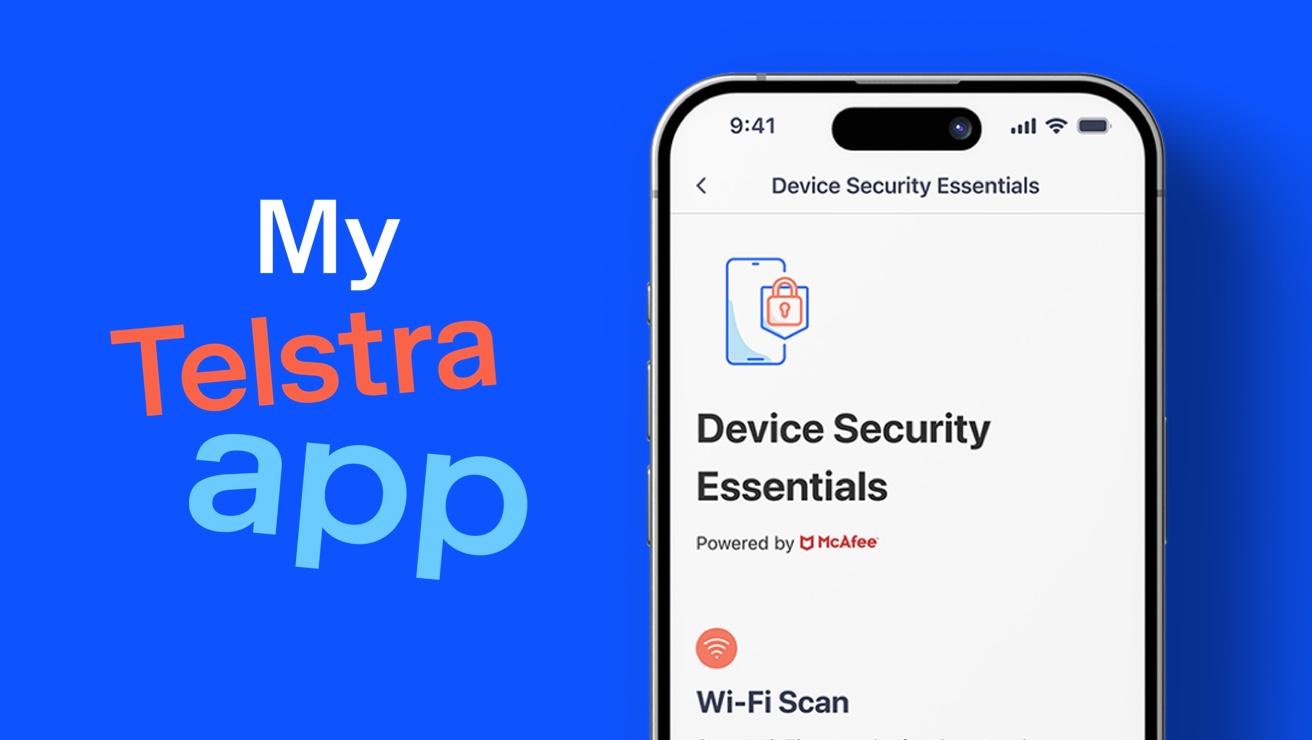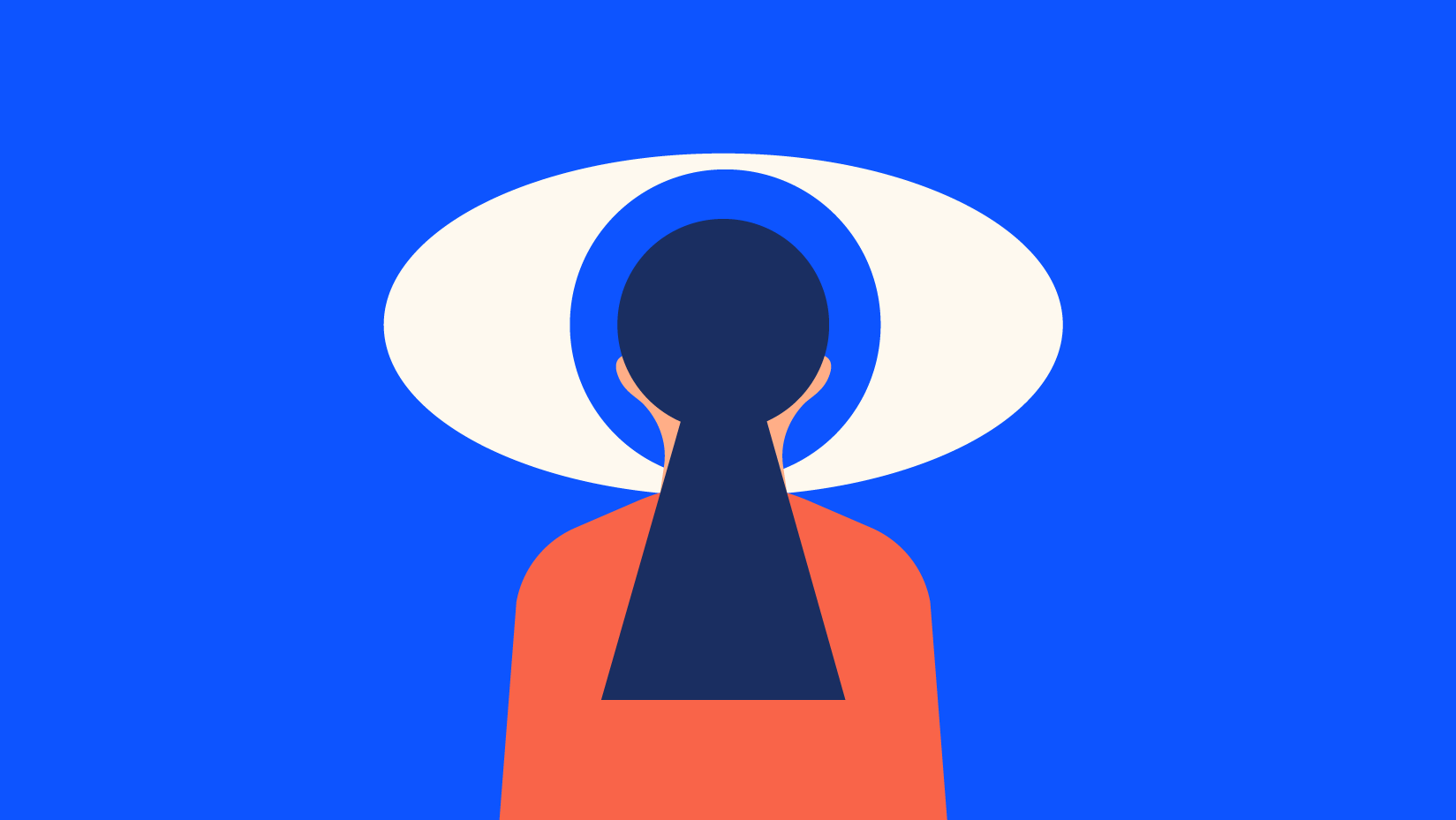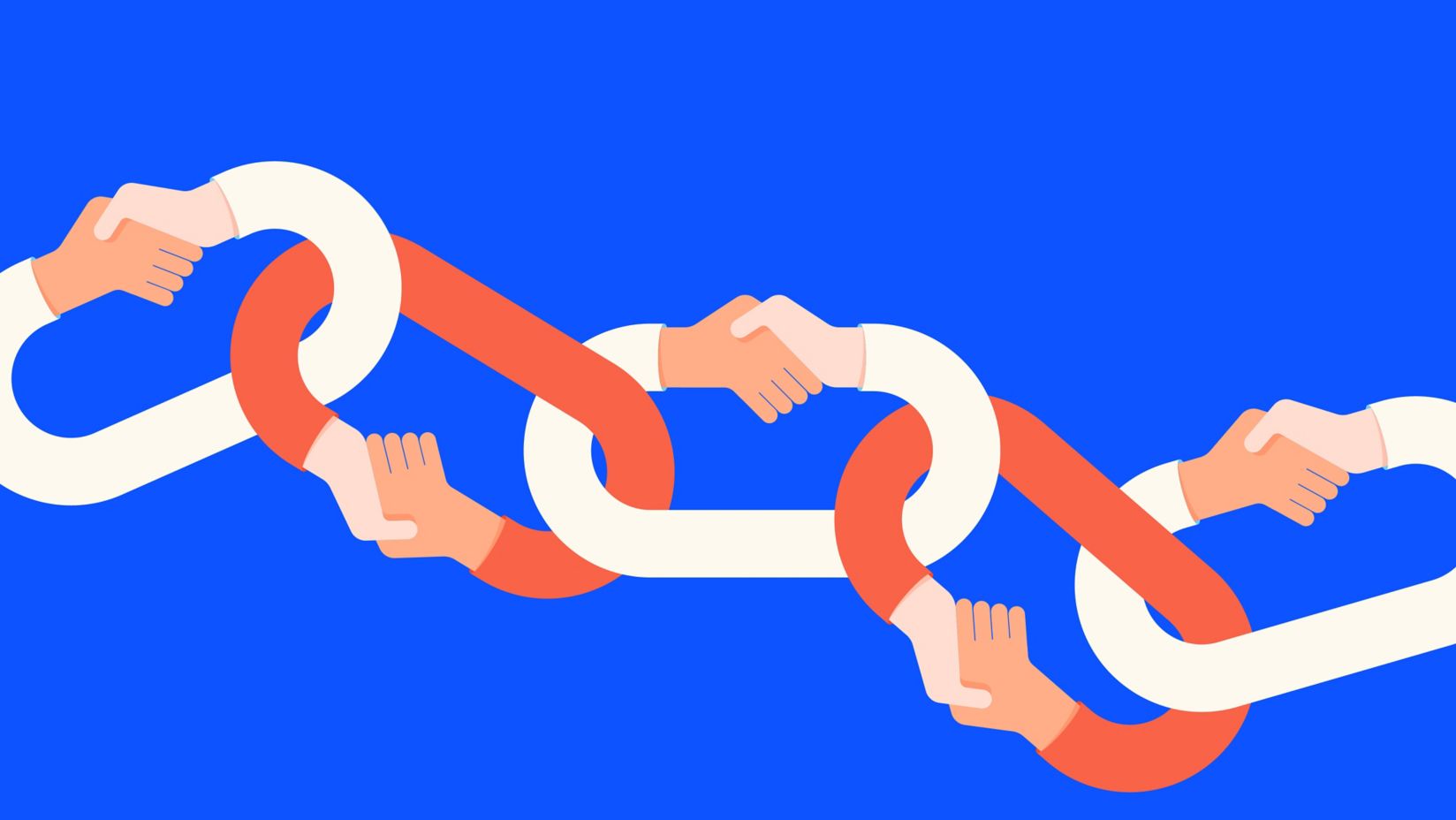Protect your mobile with Telstra's free Device Security Essentials
Hackers and scams are facts of digital life. So how do you protect your loved ones online? If you're a family of Telstra mobile customers, your security game just went up a notch with Device Security Essentials. Better yet, it's free in the My Telstra app.

Start with a conversation
Many mobile customers feel worried about unwelcome content appearing on their kids' phones. It’s a valid concern, especially with the amount of time spent on screens. While Telstra offers tools to help, nothing replaces a good chat about online safety. Sadly scams, inappropriate content and cyber attacks are common occurrences.
We have some great cyber safety tools (like Device Security Essentials) but nothing replaces talking to your kids about the importance of online safety and checking in on their digital activity from time to time.
What is Device Security Essentials?
Device Security Essentials, powered by McAfee, includes three free security features that can be activated through the My Telstra app. They work together to help protect your device, data and personal info from the latest malware and cyber threats.
For more advanced protection and parental controls, check out Telstra Device Security.
Safe Browsing: if it seems risky, we'll alert you
It helps protect both your device and personal information from risky websites when you're browsing online.
- Especially useful for families, it can help educate kids on what not to click when using a Telstra mobile plan.
- If you're looking for specific parental controls, you'll find those with Telstra Device Security.
Wi-Fi Scan: if it's unsafe to connect, we'll alert you
Every time you want to connect to a Wi-Fi network, turn on the Wi-Fi Scan feature.
- If the connection is identified as unsafe, we’ll let you know.
- Helps you avoid unsafe networks before you connect.
Device Check: if we detect threats when scanning your settings, we'll alert you
Device Check scans for malicious apps that have been installed on your device to help protect your mobile device and personal information from the latest threats.
- On iOS devices: scans your device software and passcode settings to ensure they’re up to date.
- On Android devices: scans for viruses and malware on your phone and other connected devices.
How to get Device Security Essentials
To be eligible for Device Security Essentials, you'll need to have:
- A compatible smartphone.
- The latest version of the My Telstra app.
- A Telstra ID.
Step 1: Sign into the My Telstra app
- Install My Telstra app.
- Use your Telstra ID to sign into the app. Don't have one? Register for your Telstra ID.
Step 2: Activate Device Security Essentials in the My Telstra app
- Select your service: Go to the 'Services' tab and find your mobile phone number.
- Select the 'Extras' tab: find 'Choose Device Security Essentials' in the list and toggle it on.
Step 3: Protect your kids' devices too
- If you have a family member who also has a mobile phone service with Telstra, just download the My Telstra app on their device and add Device Security Essentials.
Good to know
Telstra Device Security Essentials is available at no additional cost on consumer and small business Upfront Mobile and Data Plans and Pre-Paid Mobile Plans. The latest version of the My Telstra app is required. No guaranteed protection against all risks.
Learn more about Device Security Essentials
Definitions
Cyber attacks are attempts by hackers, cyber criminals and others to get into your devices and use your personal information without your consent. The most common attacks are viruses, malware, ransomware, spam, phishing scams and identity theft.
Cyber attacks may be designed to access or destroy sensitive data, extort money or spread viruses.
The best defence against cybercrime is a strong cyber security system with multiple layers of protection spread across computers, devices, networks and programs.
Being careful about how you browse is not enough to protect your computers and other devices from cyber attacks. With so many ways for hackers and cyber criminals to try and access your digital information, having good antivirus software is an essential defence. Read about the Telstra Device Security features.
Phishing is when a hacker or cyber criminal pretends to be a trusted source in order to steal your sensitive data such as login details and credit card numbers.
It often involves opening an email, instant message, or text message then being tricked into clicking a malicious link, which can lead to the installation of malware, the freezing of the system as part of a ransomware attack or the revealing of sensitive information.
Telstra Device Security includes powerful protection from phishing scams and other spam for up to 10 devices.
Malware is short for malicious software. It is used by cybercriminals or hackers to damage or disrupt your device, and/or access your personal information. It may be in the form of an email attachment or a legitimate-looking download that requires you to click on it to be activated. Viruses and ransomware are also types of malware.
The Parental Controls feature helps you to control and monitor your kids’ device usage, block inappropriate content, and set digital time-outs.
Help protect your family's devices
Turn on all the free features of Device Security Essentials in the the My Telstra app.
Explore more on this topic

Our Digital Family Hub
Visit us for more resources and tips on navigating the digital world safely.
Visit our Digital Family Hub