Telstra how-to-guides
Helping you interact with Telstra digitally

What is a Telstra ID?
Your Telstra ID is the username and password you use to access Telstra services:
- My Telstra in app or in a browser
- Telstra TV
When you sign in with your Telstra ID, it’s quick and simple to manage your services, pay bills and get help.
If you’ve already used the My Telstra app, or managed your services in My Telstra in a browser, you may already have a Telstra ID. Don’t worry if you’ve forgotten your Telstra ID, you can easily recover it.
I know my Telstra ID
Great! You’re ready to sign into My Telstra with your Telstra ID to access your services.
I don’t know my Telstra ID
Forgotten your Telstra ID? Don’t worry, you can recover your username and password by telling us your name and account or phone number.
I need a new Telstra ID
If you're a Telstra customer and you don't have a Telstra ID, you can easily create one.
What is the My Telstra app?
The My Telstra app is our new and improved app that makes it easier to view services, bills and make payments. Get the help you need without the wait and much more, all from your mobile phone or tablet.
-
Download
Open the App store (for Apple users) or the Google Play store (for Android users) and search for My Telstra -
Open the app
After installing, select Open, or find the My Telstra icon on your screen to launch the app. -
Sign in
Use your Telstra ID to sign in to your account -
Get started
Start using the app to manage your services and get the help you need when you need it.
Alternatively, you can visit the My Telstra page and follow the prompts to download the app.
How to pay online
You can pay online by any of the following ways:
- Sign in to My Telstra app
- Sign in to My Telstra in a browser
- Set up a deduction from your Centrelink payment
Pay with direct debit
Direct debit is an automatic payment that helps you avoid late payment fees. The payment is set up to occur regularly (when your bill is due) from a nominated credit/debit card or bank account.
You can set up, cancel or manage your direct debit in My Telstra in app or in a browser.
What is My Telstra Messaging?
Messaging allows you to communicate directly with a human expert – type a message in the app and our expert will reply. You won’t need to wait online for an answer. You'll get a notification when we’ve replied.
You can learn more about messaging at My Telstra Messaging

Step 1
Open the My Telstra app. Select ‘Get help’ from the navigation tab bar and choose the blue ‘Message us’ icon. Alternatively, scroll to ‘Chat now’.

Step 2
Telstra Assistant is here to help. Let us know what your query is and Telstra Assistant will get some answers to you right away.

Step 3
If you need more help, Telstra Assistant will connect you with a human expert. Let us know if you’d like to speak to a human and we’ll get you through to someone as soon as possible.

Step 4
You don't have to wait around - you can close the app and one of our experts will respond to you as soon as they can. Make sure you've got push notifications on, so you'll know when they reply.