My Telstra in a browser
Managing your account is easy with My Telstra in a browser

Here’s what you can do with My Telstra in a browser
Manage payments
Make payments, view bills, download tax invoices, manage payment methods, and report the payments you make, all using My Telstra in a browser.
Update your security
We’re always working hard to tighten the security of our network and to provide you with tools in My Telstra in a browser that can help you do the same.
Manage your services
Track your usage, change services, monitor outages and more with My Telstra in a browser – you're in control of your plan.
How to use My Telstra in a browser
-
Register for My Telstra
Go to telstra.com and open My Telstra using the button in the top right hand corner.
-
Sign in
Use your Telstra ID to sign in. If you don’t have one, you can register for a Telstra ID now. Not sure what your Telstra ID is? Learn more about Telstra ID.
-
Get started
Start using My Telstra in a browser to manage your services and get the help you need, when you need it.
Want to move from My Telstra in a browser to the mobile app instead? Learn more about the My Telstra app.
Get started with your Telstra ID
A Telstra ID is the username and password you use to access and manage your Telstra services online.
The only login you need.
A Telstra ID is the only login you need to access your Telstra services. When you register for a Telstra ID, you’ll create a username and password that you can use to sign in to a range of Telstra apps and services.
If you’ve used the My Telstra app, or have managed your services in My Telstra, you may already have a Telstra ID. Don't worry if you've forgotten your Telstra ID, you can easily recover it.
I know my Telstra ID
Great! You’re ready to sign into My Telstra with your Telstra ID to access your services.
I don’t know my Telstra ID
Forgotten your Telstra ID? Don’t worry, you can recover your username and password by telling us your name and account or phone number.
I need a new Telstra ID
If you're a Telstra customer and you don't have a Telstra ID, you can easily create one.
Update your security using My Telstra in a browser
Create stronger passwords
This is your first line of defence against hackers. Add a password manager or learn about Passkey.
Secure your account
The two-step verification process is a stronger level of security designed to help keep your Telstra account safe from unauthorised access.
Keep up with your security updates
Software updates help fix security gaps, making it harder for unwelcome visitors to access devices. Update when prompted.
Frequently asked questions
The My Telstra app, available to download on mobile devices, offers some extra features that My Telstra in a browser doesn’t.
The My Telstra app lets you:
- Get help quickly, with 98% of queries being resolved in-app
- Set up a call with our support team
- Run a speed test to check your network connection speed
- And much more.
However, My Telstra in a browser can be a good option for people who prefer to use their desktop computer, laptop or tablet to manage their account or services.
To download the My Telstra app, open the App Store (for Apple users) or Google Play (for Android users). Search for My Telstra and select Install.
Absolutely! Small businesses can use My Telstra in a browser to manage their business accounts and services. Update payment details, view your invoices and more.
What is a Telstra ID and do I have one?
A Telstra ID is the only sign in you need to access all your Telstra services.
You may already have a Telstra ID if:
- You already use one of our online services, such as My Account or Telstra Plus
- You use Telstra Mail or have a BigPond or Telstra.com email address.
If you don’t have a Telstra ID, you can register for a Telstra ID now - it’s easy.
What should I do if I’ve forgotten my Telstra ID?
You can recover your username or reset your password online.
Yes, you can. Sign in to My Telstra in a browser with your Telstra ID.
If it’s the first time you’re setting it up:
- Select Add an Account
- Fill in your details then select Continue
- If you enter your mobile number, we’ll send you an SMS with a 6-digit one-time code
- When prompted, enter your one-time code to complete registering your new account.
If you’re adding another service:
- Select Services from the menu at the top of the page
- Scroll down to Can’t see one of your services? Get help
- Enter the requested details and follow the remaining prompts to add the service to your account.
We’ve moved your online accounts into one place so they’re easier to find and manage. So when you sign in, it may look different – but the only difference is you’re seeing your accounts together.
If you don’t recognise a service listed, contact us as soon as possible.
How to
Make your payments using My Telstra in a browser in just a few easy steps:
- Sign in using your Telstra ID
- Select Pay now
- Enter the payment amount and choose your payment method.
If you need to apply for a payment extension with My Telstra in a browser:
- Sign in using your Telstra ID
- Choose the bill you want to pay and select Pay now
- Select Request payment extension and accept.
If you need to query a charge with My Telstra in a browser:
- Sign in using your Telstra ID
- Select Payments
- Select the bill you want to query
- Select Query a bill
- Follow the prompts.
If you’ve paid your bill and need to report your payment with My Telstra in a browser:
- Choose the account you made a payment for
- Select Report a payment
- Confirm your details and follow the prompts.
A Telstra ID is the only sign-in you need to access and manage all your Telstra apps and services and is quick and easy to create. You can set one up within the app.
- Open My Telstra in a browser
- Select Create a new Telstra ID and Let's get started.
- Enter your details and follow the prompts.
If you need smart troubleshooting with My Telstra in a browser:
- Sign in using your Telstra ID
- Select Get help and choose the product you need help with
- Tell us which services are affected
- Select which issue you are experiencing and follow the prompts.
If you need to check for outages in your area with My Telstra in a browser:
- Sign in using your Telstra ID
- Select Get help and Check for outages in your area.
Trouble signing in to My Telstra in a browser? Reset your Telstra ID password in My Telstra in a browser.
- Select Sign in or register
- Select Reset password
- Enter your username and select Send email
- We'll send you an email with further instructions.
If you need to manage contacts with authority on your account in My Telstra in a browser:
- Select Security settings from the profile screen
- Select Account contacts to view the contacts who have authority on your account
- Select the contact you wish to manage
- Change their level of authority, remove them from your account, or re-authorise them
- Follow the prompts.
If you need to recharge your Pre-paid service with My Telstra in a browser:
- Sign in using your Telstra ID
- Open the Service tab and choose your Pre-paid service
- Select Recharge now and follow the prompts.
If you need to set up a direct debit with My Telstra in a browser:
- Sign in using your Telstra ID
- Select Payments
- Select your latest bill
- Choose your direct debit payment method and enter your details
- Follow the prompts.
If you need to check your plan and contract details with My Telstra in a browser:
- Sign in using your Telstra ID
- Open the Service tab and select the service you want to check
- Take a look at the Your plan section
- Tap Manage and follow the prompts.
Now you can secure your spot in the queue ahead of your visit. You’ll be able to view your place in the queue and view estimated wait times. We’ll send an SMS when we're ready to serve you and if you’re running late, you can let us know and we’ll keep your spot in the queue. You’ll also be able to leave the queue if your plans have changed.
- Sign in to My Telstra in a browser using your Telstra ID
- Select Get help
- Select Visit a store
- Select Join a store’s queue
- Follow the prompts.