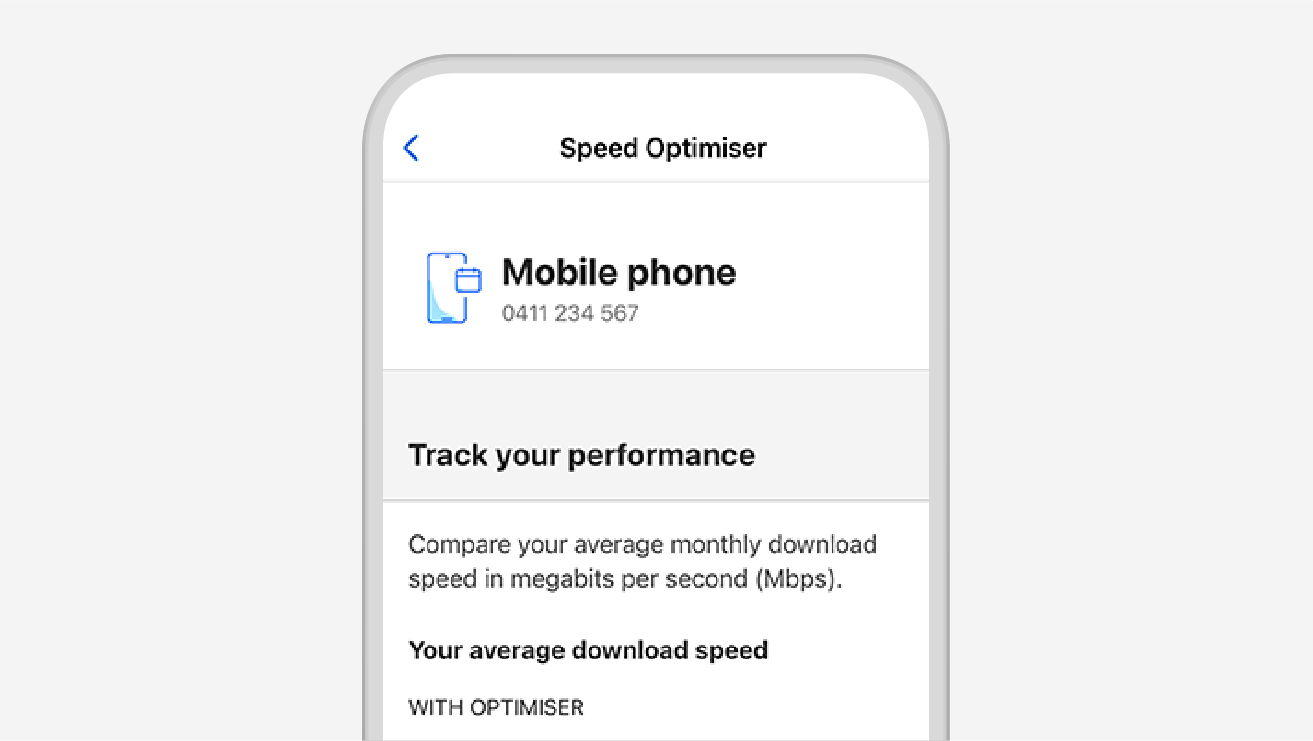
More available extras
Available to add-on to our upfront mobile and data plans. Requires a compatible device on our 4G or 5G network. Cancel anytime. Data shown may vary depending on network coverage.
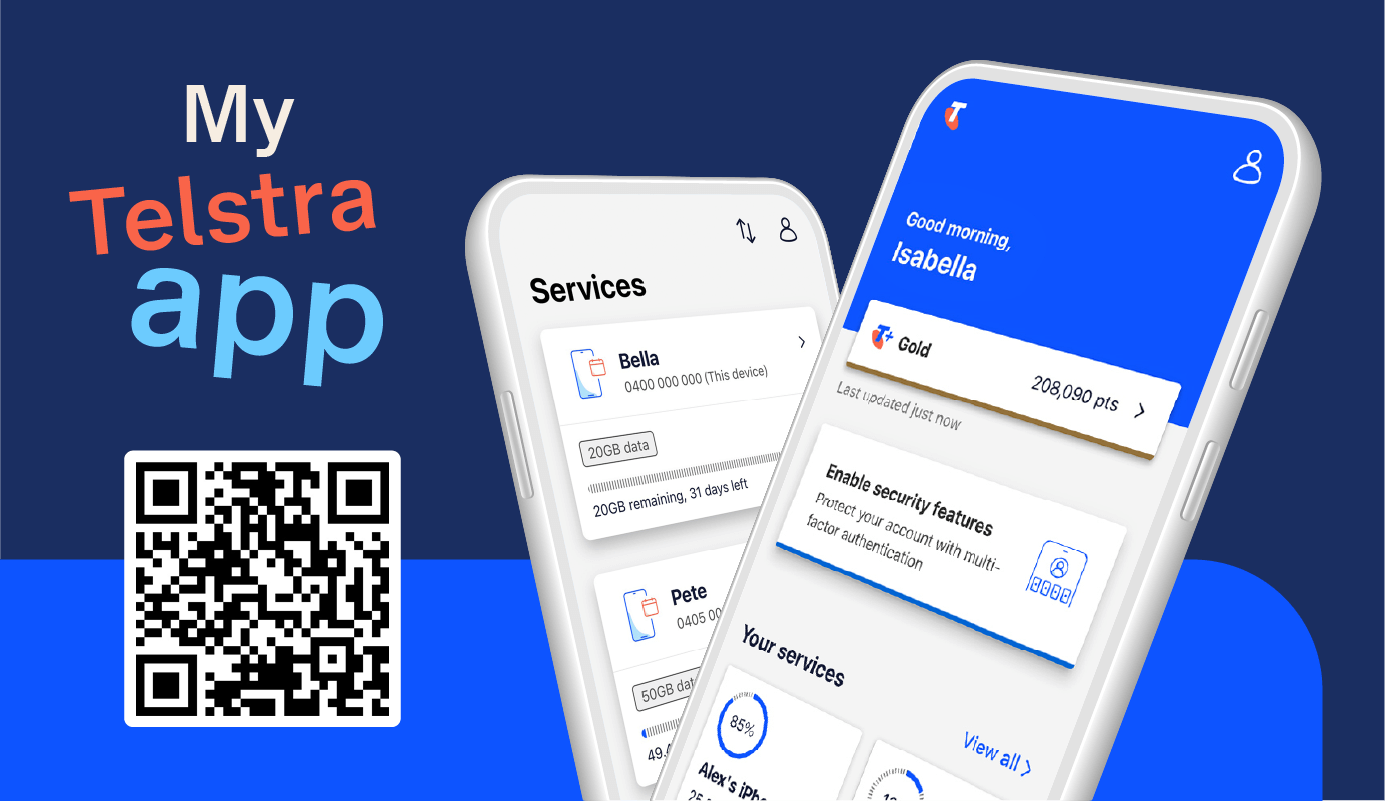
The My Telstra app is your portal to everything Telstra related, whether you’re a Pre-Paid customer, a small business, or anything in between.
Your home for everything Telstra. Check your Telstra Plus points, view new notifications from us about your service, and make changes whenever you need.
Update personal details and view Account activity. Add account contacts, change your PIN, or add biometrics to access your account securely via the app.
Track your usage, turn on auto recharge, and get in control of your plan. Monitor outages and check your internet speeds.
Make payments, view eBills, download tax invoices, manage your payment methods, and get more info on failed payments.
With 98% of queries resolved in-app, troubleshoot in just a few taps and get on with your day. Just send us a message and you’ll be notified when we reply.
From devices to accessories, shop the latest tech at your fingertips. Compare devices, read reviews, access exclusive deals and find the info you need quickly.
Open the App Store (for Apple users) or Google Play (for Android users). Search for My Telstra and select Install.
Use your Telstra ID to sign in. If you don’t have one, you can register for a Telstra ID now. Not sure what your Telstra ID is? Learn more about Telstra ID.
Start using the app to manage your services and get the help you need, when you need it.
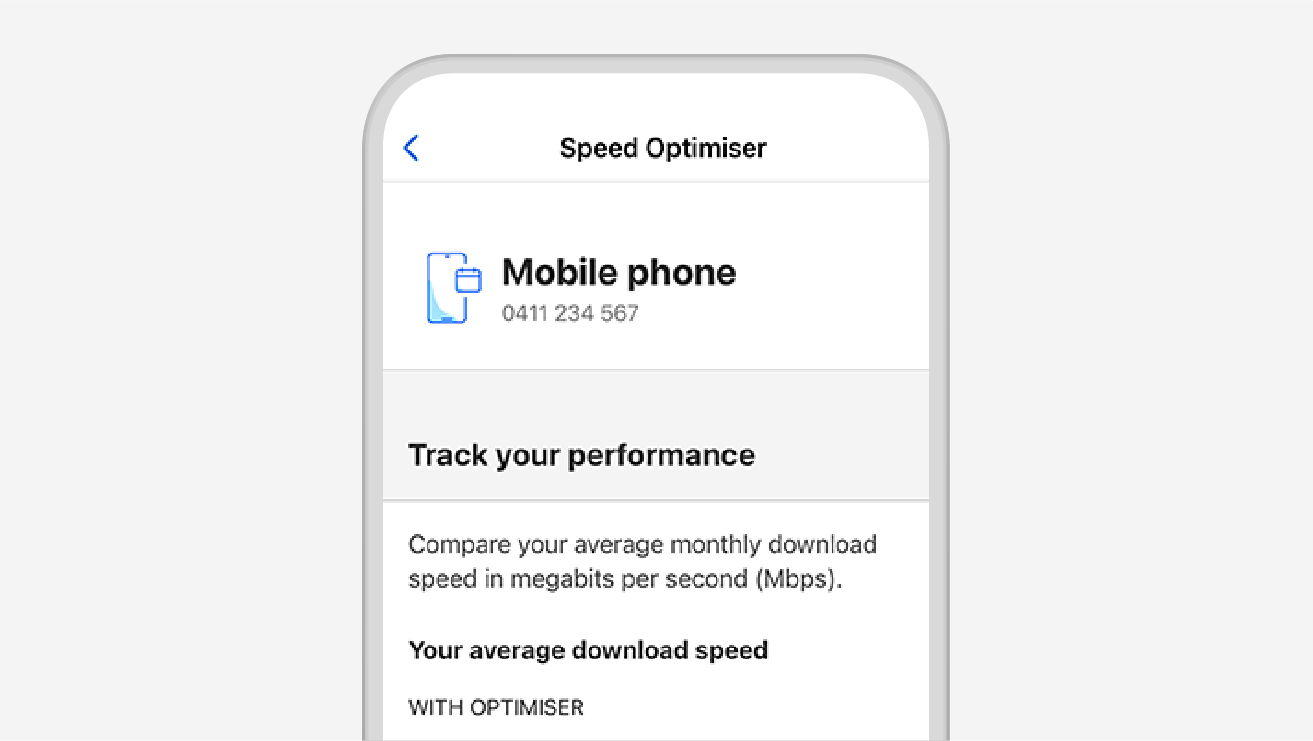
Available to add-on to our upfront mobile and data plans. Requires a compatible device on our 4G or 5G network. Cancel anytime. Data shown may vary depending on network coverage.
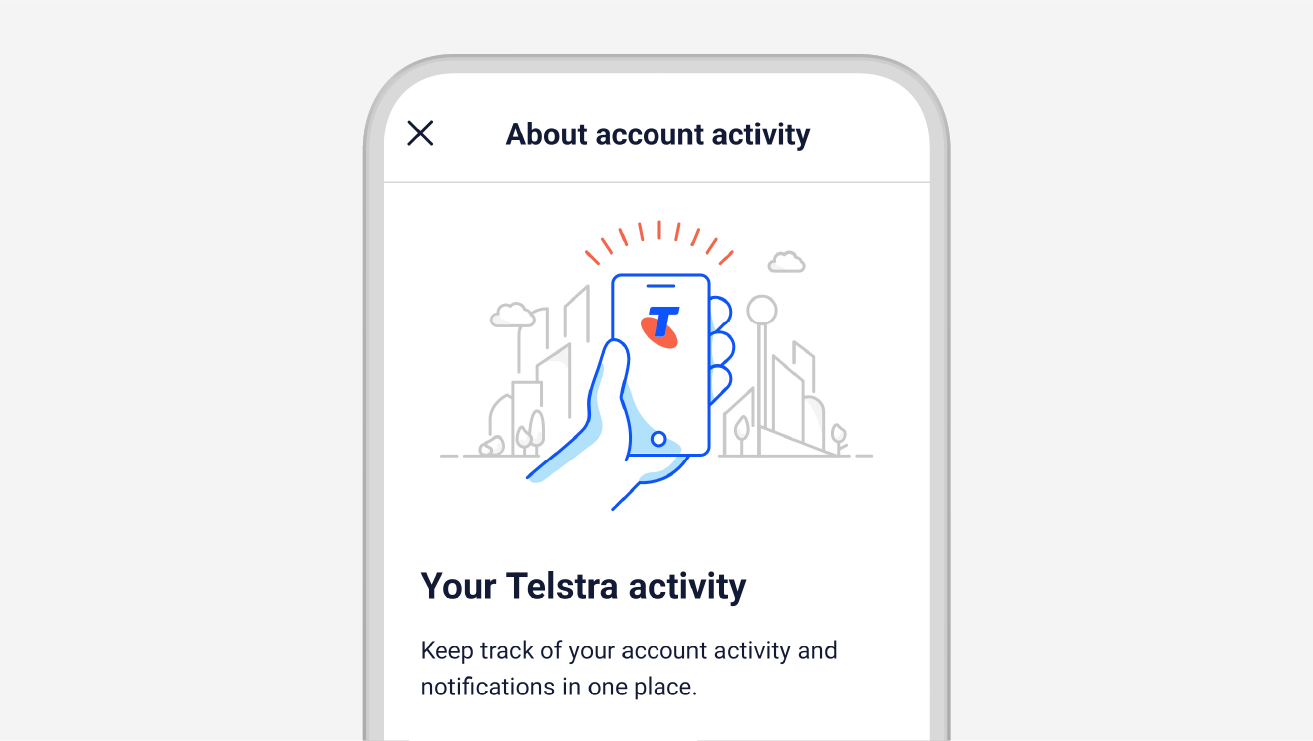
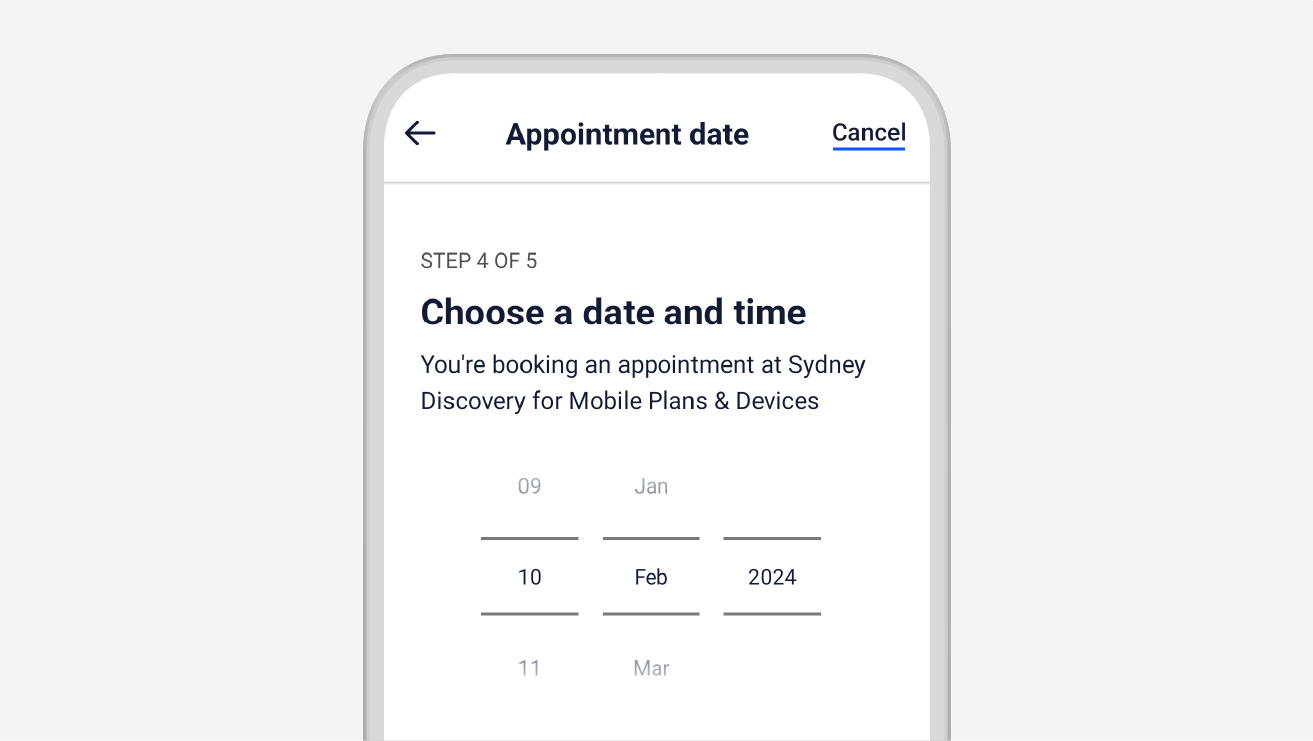
Note: You can only download the My Telstra app in the Australian App Store or Play Store.
The My Telstra app will work on any Android device, iPad or iPhone if it meets the following OS requirements
Windows Phone and Blackberry phones are not compatible with the My Telstra app.
Yes, you’ll be able to use the app to manage your services and devices.
How much space do I need on my device to install the My Telstra app?
The My Telstra app has replaced both the Home Dashboard App and Telstra 24x7 app. Download the My Telstra to continue managing your home internet and Telstra services.
A Telstra ID is the only sign in you need to access all your Telstra services.
You may already have a Telstra ID if:
If you don’t have a Telstra ID, you can register for a Telstra ID now, it’s easy.
You can recover your username or reset your password online.
If the My Telstra app keeps crashing, there are a few ways to fix this issue.
o Go to your System settings
o Open Apps and notifications then find My Telstra
o Select Storage and cache then Clear storage
If you get a blank screen or expired session error when you sign into the My Telstra app, there are a few ways to fix this issue.
Change your default browser
Clear website data
Pay your Telstra bill with our My Telstra app in a few easy steps:
Need help? Watch our short video on how to pay your Telstra bill with our My Telstra app.
If you need to apply for a payment extension with the My Telstra app:
Need help? Watch our short video on how to request a payment extension in the My Telstra app.
If you need to query a charge with the My Telstra app:
Need help? Watch our short video on how to query a charge in the My Telstra app.
If you’ve paid your bill and need to report your payment with the My Telstra app:
Need help? Watch our short video on how to report a payment in the My Telstra app.
A Telstra ID is the only sign-in you need to access and manage all your Telstra apps and services and is quick and easy to create. You can set one up within the app.
Need help? Watch our short video on how to register for a Telstra ID within the My Telstra app.
If you need smart troubleshooting with the My Telstra app:
Need help? Watch our short video on how to troubleshoot your services in the My Telstra app.
If you need to check for outages in your area with My Telstra app:
Need help? Watch our short video on how to check for outages in the My Telstra app.
Trouble signing in to the My Telstra app? Reset your Telstra ID password in the My Telstra app.
Need help? Watch our short video on how to reset your Telstra ID password in the My Telstra app.
If you need to manage contacts with authority on your account in the My Telstra app:
Need help? Watch our short video on how to manage account authority in the My Telstra app.
If you need to recharge your Pre-paid service with our My Telstra app:
Need help? Watch our short video on how to recharge your Pre-Paid in the My Telstra app.
If you need to set up a direct debit with our My Telstra app:
Need help? Watch our short video on how to set up a direct debit in the My Telstra app.
If you need to check your plan and contract details with the My Telstra app:
Need help? Watch our short video on how to check your contract details in the My Telstra app.
Now you can secure your spot in the queue ahead of your visit. You’ll be able to view your place in the queue and view estimated wait times. We’ll send an SMS when we're ready to serve you and if you’re running late, you can let us know and we’ll keep your spot in the queue. You’ll also be able to leave the queue if your plans have changed.