Mobile Data
Make the most of your mobile data
Get started with your mobile phone
Now is a great chance to explore the exciting things you can do online – so to get you started, we’ve put together a simple step-by-step guide of internet basics from downloading apps like Facebook, to making video calls to friends and family, and more.
How to connect to mobile data
Here’s a guide to check if your mobile is connected to mobile data.
Step 1
Most smartphones will automatically have mobile data enabled. This will show up as, for example, a ‘3G’ or ‘4G’ on your screen whenever you aren’t connected to a Wi-Fi network.
Step 2
If you can’t see a 3G or 4G, go to ‘Mobile Data’ in your settings and turn it on. It will find our data network and connect automatically.
Travelling with mobile data
If in the future you travel overseas and would like to avoid excess mobile data charges, follow these same steps to temporarily turn off your mobile data connection.
Browsing online
Browsing the internet is a great way to stay up to date with the latest news, weather updates, and anything else you might want to find out. Your mobile phone should already have an internet browsing program set up. When you open this, it will default to a search engine where you can type anything you might want to catch up on.
To start browsing on your mobile phone:
Look on your home screen or applications screen for an internet browser icon. If none appear, you can type ‘internet’ into your phone’s ‘Search’ bar to see any potential matches.
If your smartphone is an iPhone, this will be an Apple device. If it’s a Samsung, Huawei, Google Pixel or other, it will be an Android. Apple phones typically come standard with the ‘Safari’ internet browser, and Android phones with ‘Google Chrome’, or the ‘Samsung Internet’ browser on Samsungs.
Take a look at your mobile to find any of these applications.
Setting up your email
Email isn’t just a great way to keep in touch with people as we spend more time at home, an email address also lets you set up other applications as you become more familiar with using the internet.
To set up your own email address:
Open your internet browser (see section two) and type in your preferred email provider – Gmail and Hotmail are two popular options. Once you’ve found it, follow the instructions after selecting ‘Sign up’.
Email, apps and social media
Once you’ve set up an email address, you’ll now be able to set up and access a range of other important internet services. You can:
- Set up accounts to use social networking sites, like Facebook, WhatsApp or Skype.
- Gain access to online app stores where you can download a range of applications for computers, mobile phones or tablets.
Tip: Some apps, like Skype, can be downloaded to make using them easier. Simply use your browser to search, then follow the instructions under 'Sign up'. Or, ask a friend or family member for help.
Introducing apps
Apps – or ‘applications’ – are programs which allow you to connect with others and use the internet in the common ways mentioned in this guide. From social media to video calls, there’s a range you might find useful.
To use apps on your mobile phone, follow these steps:
Step 1
On the home screen or menu of your phone, open either the App Store if you’re using an iPhone, or Google Play on an Android.
Step 2
Type in the name of the app you’re looking for, then follow the prompts. Note, not all apps are free, but you’ll be asked to confirm you’re happy to pay before any download is finished. Costs are charged through your app store, not Telstra.
For example, to set up a Fcebook account:
- Go to facebook.com
- Fill in the new account fields.
- Click the 'Get started' button.
Other useful apps on your mobile phone plan are:
- Camera - Take a photo
- Photo/Gallery - View your photos
- Weather - Check local weather
- Maps - Find your way anywhere
How to make a video call
Video calls are a great way to stay in touch and talk face to face with friends and family when you can’t see them in person. We’ve listed some popular apps for making video calls below. To start making video calls, follow these steps:
Step 1
Search for and download your preferred video call app in your internet browser, or your chosen app store, see step above for how to do this.
Step 2
Once the app has downloaded, open it and follow the prompts to enter your contact details (e.g. your mobile phone number or email address).
Step 3
Once the app is set up, open it and go to your list of contacts. Find and select the name of the family member or friend you’d like to call, then select the ‘video call’ icon.
For further assistance, ask a friend or family member which video calling app they use.
Playing games
Now is a great time to find new ways to entertain yourself at home. You can access a range of games on the internet to exercise your mind, relax and enjoy. Simply open your browser and search for any game you like – you can play cards, do crosswords, test your trivia knowledge and much more. You can also download a games app from the App Store or Google Play.
Tip: Some games may ask you to pay to download the, or offer purchases as you play. You will always be asked before any transaction. These costs are separate from your Telstra bill.
Staying safe online
The internet is a safe place to explore and enjoy, provided you know how to make safe decisions.
Avoiding internet scams:
Here’s a simple way to think of making safe choices online: if you wouldn’t do something in your everyday life, avoid doing it on the internet.
If a stranger asks for personal information, like bank account or credit card details, ask yourself if you would give it to them if you weren’t online. Check things come from a reliable source, and if in any doubt, always choose what you feel is the safest option.
Creating secure passwords:
For some activities, you’ll be asked to set up a ‘Username’ and password to be allowed to use them. Creating a password that’s hard to guess helps keep your information safe.
To create a secure password:
- Use at least eight characters.
- Mix numbers and letters (including upper and lower-case).
- Change your password every 1-3 months.
To learn more about safe internet use, see our page on cyber safety.
Questions about Telstra mobiles?
Send us a message
Get help with your internet starter plan questions
Contact us
Prefer to talk to someone over the phone? We're here to answer your questions.
Support
More information about mobile phones can be found in our Support section.
