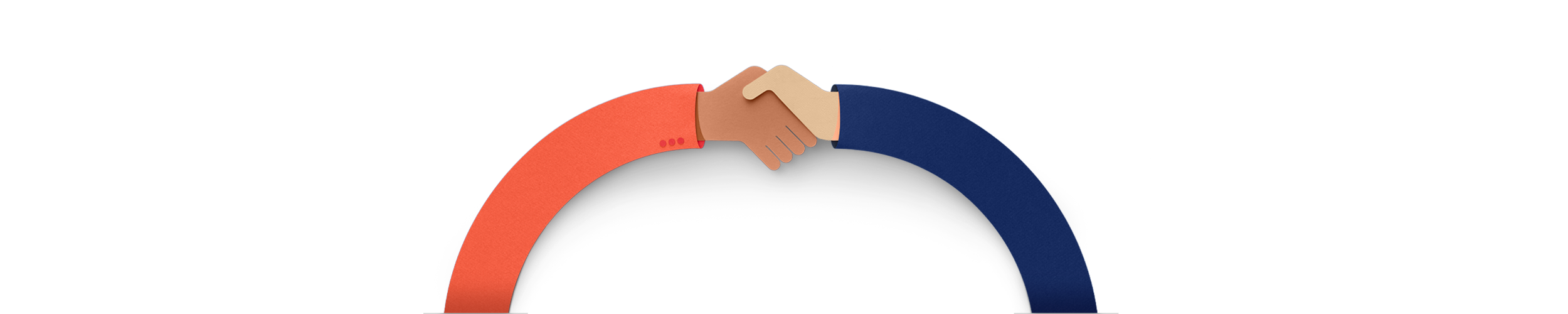Business internet
Up to $90 off selected business nbn® plans Up to $90 off
Take up a business nbn® plan with modem included for use and get up to $90 off over 6 months.
For new services. Ends 29 December. T&Cs apply.

Take up a business nbn® plan with modem included for use and get up to $90 off over 6 months.
For new services. Ends 29 December. T&Cs apply.

Connect your business on an Internet Only plan and get 100,000 bonus Telstra Plus points.
For new services. Ends 29 December. Eligibility criteria apply to join Telstra Plus. Join by 12 January. T&Cs apply.
Whether you run a business that's big or small, we can tailor tech solutions based on your needs.
You create the vision, we help you make it happen with guidance from real-life business experts.
We can help you plug in to everything from internet to mobiles, managed services and more.
We may be able to help your business stay connected with our payment assistance options.