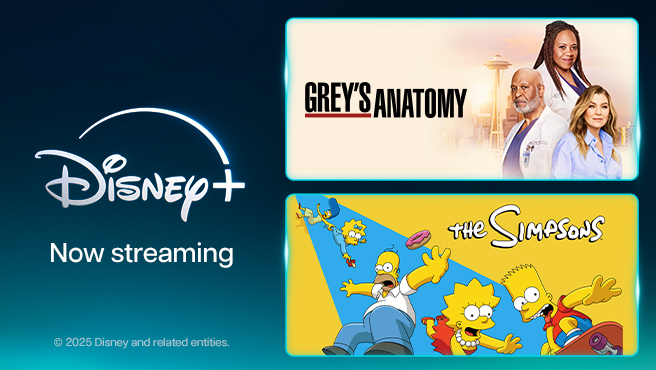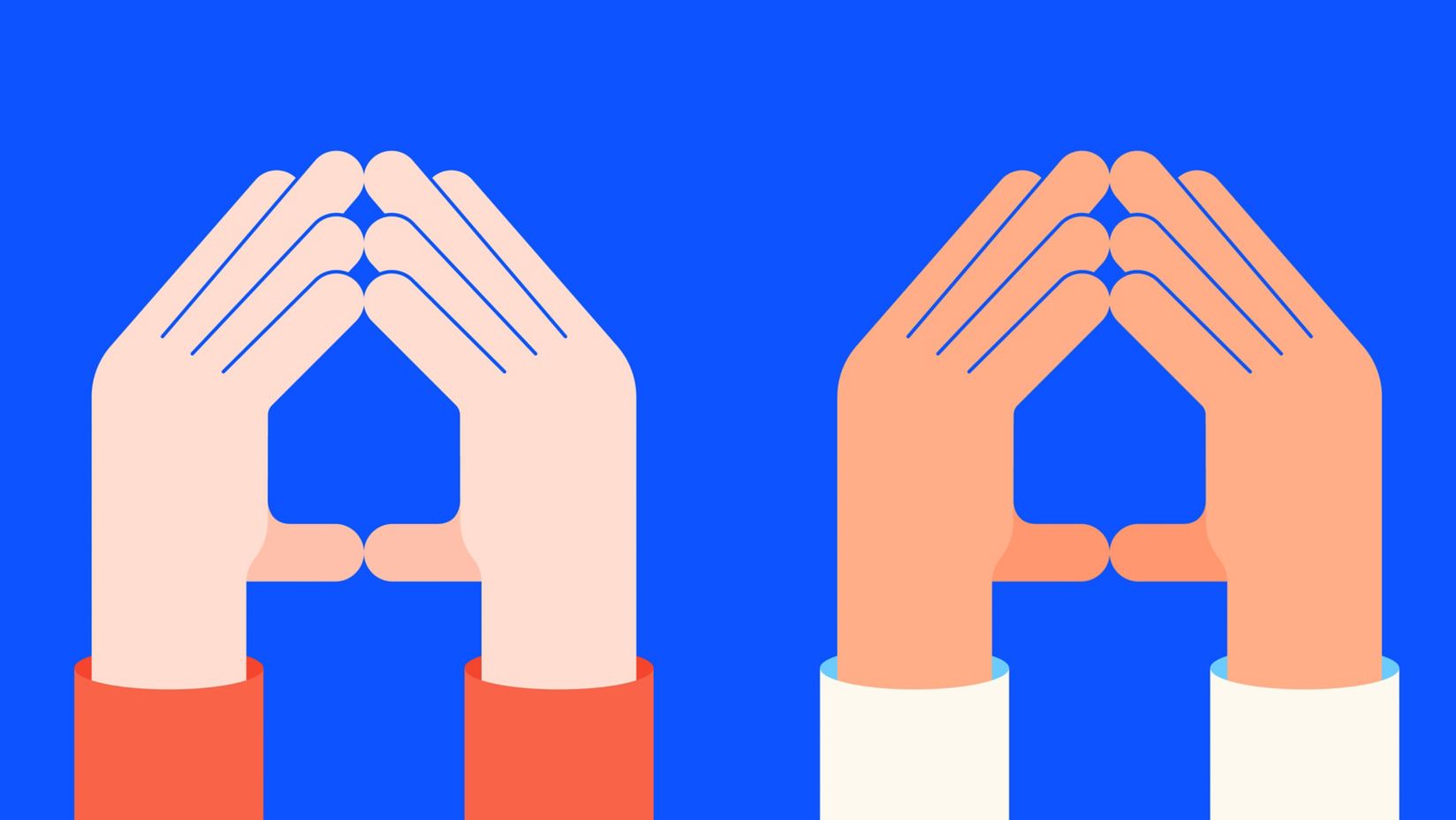Setting up an Xbox Series X or Xbox Series S
Super fast loading. Ultra smooth gaming. Dynamic new worlds. It's all inside waiting. Here's everything you need to know to get your brand new Xbox console set up.

What's in the Xbox box?
Unbox your new Xbox Series X or S and here's what you'll find:
- Xbox console (Series X or Series S) preloaded with Game Pass Ultimate
- Power Cord
- Xbox Wireless Controller
- High Speed HDMI 2.0 Cable (Series S) or Ultra High Speed HDMI cable 2.1 (Series X)
- Set up instructions
Check out this unboxing video to see everything you’ll be getting with your new kit.
Simple steps for setting up your Xbox
Ready to step up to next level gaming? Follow these steps to get connected and start playing:
- Plug the power cable into the power port on the back of your console (marked by a raised dot) and into your power supply.
- Connect the HDMI cable to your TV and plug the other end into your console’s HDMI port (marked by a raised dash). If you’re using the Xbox Series X, make sure you use the Ultra High Speed HDMI cable provided.
- Press the Xbox button to power up your console.
- Open the Xbox app on your mobile (you can download it from the Google Play or Apple App store). Select Set up a console and enter the code that appears on your TV. Follow the app prompts to set up your language, location, profile and more.
- Insert 2 AA batteries into your controller and press the Xbox button to turn it on. Press and hold the Pair button on both your console and controller to connect the two.
That's it! You're good to game. Next stop - activating Game Pass ultimate. More on that below...
Need more help getting started? Check out the Xbox support guide for troubleshooting and support.
Activating Game Pass Ultimate
Once you've got your Xbox Series S or Xbox Series X console humming, it's time to get access to all those amazing new games.
Your Games Pass Ultimate subscription is included in Xbox All Access. To activate it, just sign into your chosen Microsoft account on your new console and select the “claim it” icon.
Once redeemed, you can access and manage titles in the My Games & Apps screen.
Your Games Pass Ultimate subscription will auto-renew every month for 24 months. After that, you'll roll over to a standalone Xbox Game Pass Ultimate subscription at the standard market rate.
Where can I buy Xbox accessories?
From headsets to controllers, we offer a range of accessories to help you make the most of your new Xbox.
Purchase outright, or pay off selected accessories over 12 or 24 months if you have an eligible post-paid mobile service. If you leave early, simply pay out any hardware and accessories you've added.
You can also redeem your Telstra Plus points for rewards like headphones, speakers and so much more. Eligibility criteria applies.
Explore our range of Xbox accessories
Up your game with Internet Optimiser
Put gaming traffic first on your home network and play like you've never played before. Road test the amazing Internet Optimiser at no charge for the first month, then $10 per month (minimum cost).
- Prioritise gaming traffic and help curb lag spikes. Give devices or apps on your home network priority and help reduce frustrating lag.
- Control who gets the bandwidth first. Choose which devices get the most bandwidth so your console gets priority to boost performance.
- Geo filter who you play with - and on what server. Only connect to servers and players close to you. Filter based on distance or select specific regions.
Message us in the My Telstra app
Got questions about your order? Contact us via messaging in My Telstra. You can also use the app to manage your services, pay bills and more. Here's how to get in touch:
- On your device, open or download the My Telstra app.
- Tap the 'Get help' tab, then the blue message icon.
- Send us your question and you'll get a notification on your phone when we've replied.
Frequently Asked Questions
Both consoles deliver next-generation capabilities powered by the Xbox Velocity Architecture, such as faster loading, the ability to seamlessly switch between multiple games with Quick Resume, richer and more dynamic worlds, and frame rates up to 120fps.
The primary difference between the two consoles is that the Xbox Series X displays games at native 4K, comes equipped with a UHD Blu-ray Disc player, and 1TB of custom SSD storage. Xbox Series S is designed for disc-free gaming at 1440p (with the ability to upscale to 4K), with a custom 512GB SSD. And, of course, they're priced differently. Both consoles have the option to expand available custom storage via the Seagate Storage Expansion Card.
Yes. Games, saves, and subscriptions are tied to your Microsoft account, so when you sign in on your new Xbox Series X|S, it’ll all carry over automatically. Digital game licenses are also attached to your account, so you’ll be able to play as soon as you reinstall the game. To do so, go to My games & apps > Full library > All owned games, highlight the game title, press the Menu button , and then select Install.
Yes!
The Xbox Series X|S consoles are compatible with most Xbox One controllers and gaming accessories, including the Media Remote, Chatpad, and Stereo Headset Adapter. The Xbox Play & Charge Kit also works, although it requires a USB-C cable for the new Xbox Wireless Controller instead of a micro-USB. Because the new controller is slightly smaller than older controllers, some third-party phone clips, batteries, and battery covers may not work.
Many headsets that work with Xbox One also work with Xbox Series X|S. Some gaming headsets that use optical connections may require a firmware update to support game and chat audio over USB on Xbox Series X|S. You may be able to connect via optical to the display’s optical port, but you might not have access to the full range of headset features (such as chat audio).
Refer to the headset manufacturer's website for the most accurate information on whether third-party headsets are fully compatible. Links to articles on the subject from some manufacturers are listed below:
https://steelseries.com/blog/xbox-series-x-compatible-headsets-249
https://www.hyperxgaming.com/headsets/cloud-headsets-xbox-official-license
https://www.turtlebeach.com/pages/xbox-series-x-series-s-headsets
No, Xbox Series X and S games play just fine on just about any TV that has HDMI ports. The Xbox Series X comes with a 2-metre HDMI 2.1 cable included, to connect to your TV. The Xbox Series S includes a HDMI 2.0 cable of the same length.
If you want 4K resolution with 120Hz refresh rate and HDR, you're going to need a TV with an HDMI 2.1 port. This ensures that your TV can accept the speeds afforded by HDMI 2.1 cables--48Gbps--which are what the PS5 and Xbox Series X utilize to transfer video and audio signals to your television.
Explore more on this topic

Everything Xbox
Get that extra Xbox edge with the latest gaming accessories from Telstra.
Explore Gaming Accessories