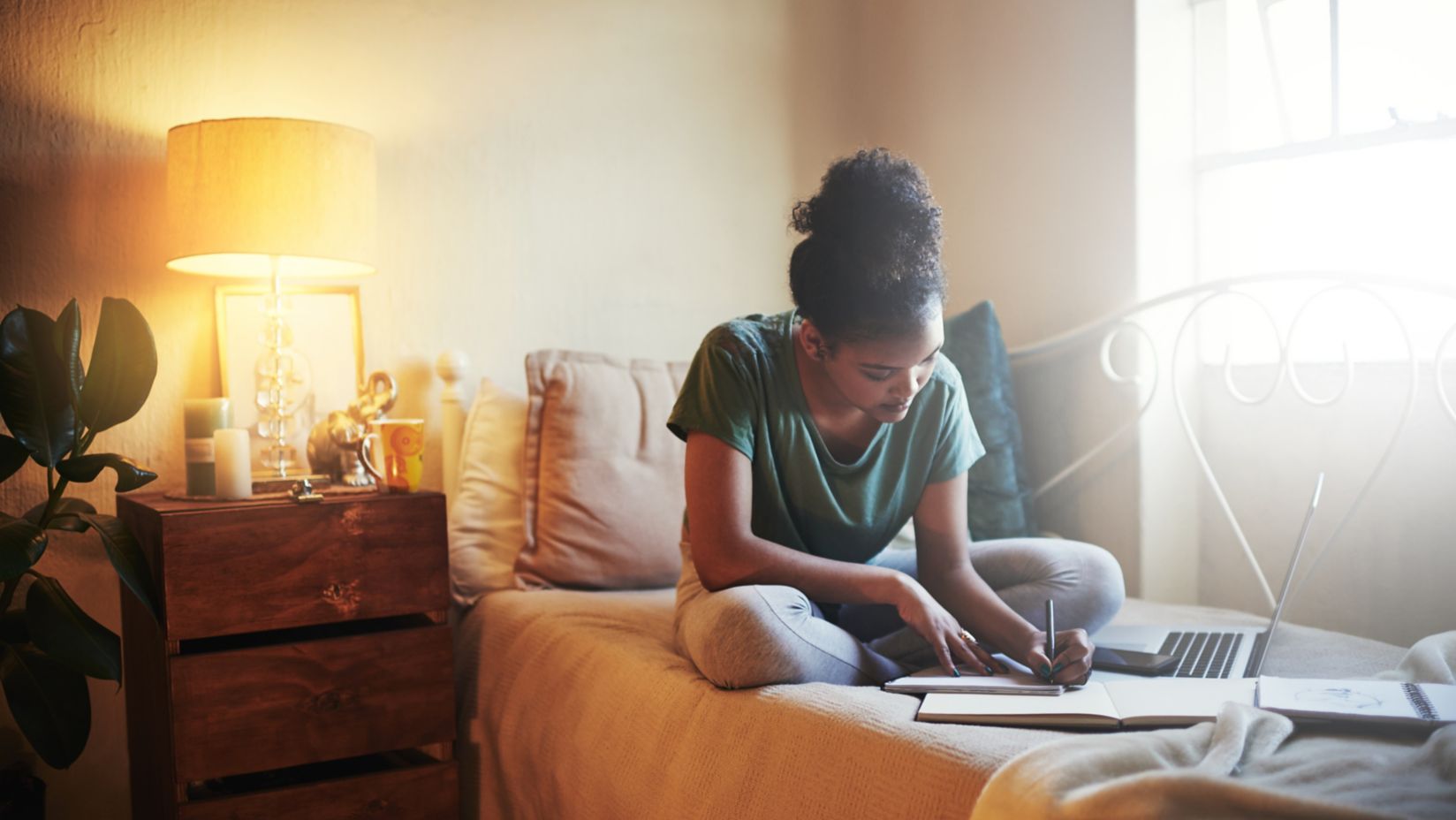Set up parental controls for smarter, safer gaming
Want to create a safer gaming experience for your children? Parental controls can give you greater peace of mind.
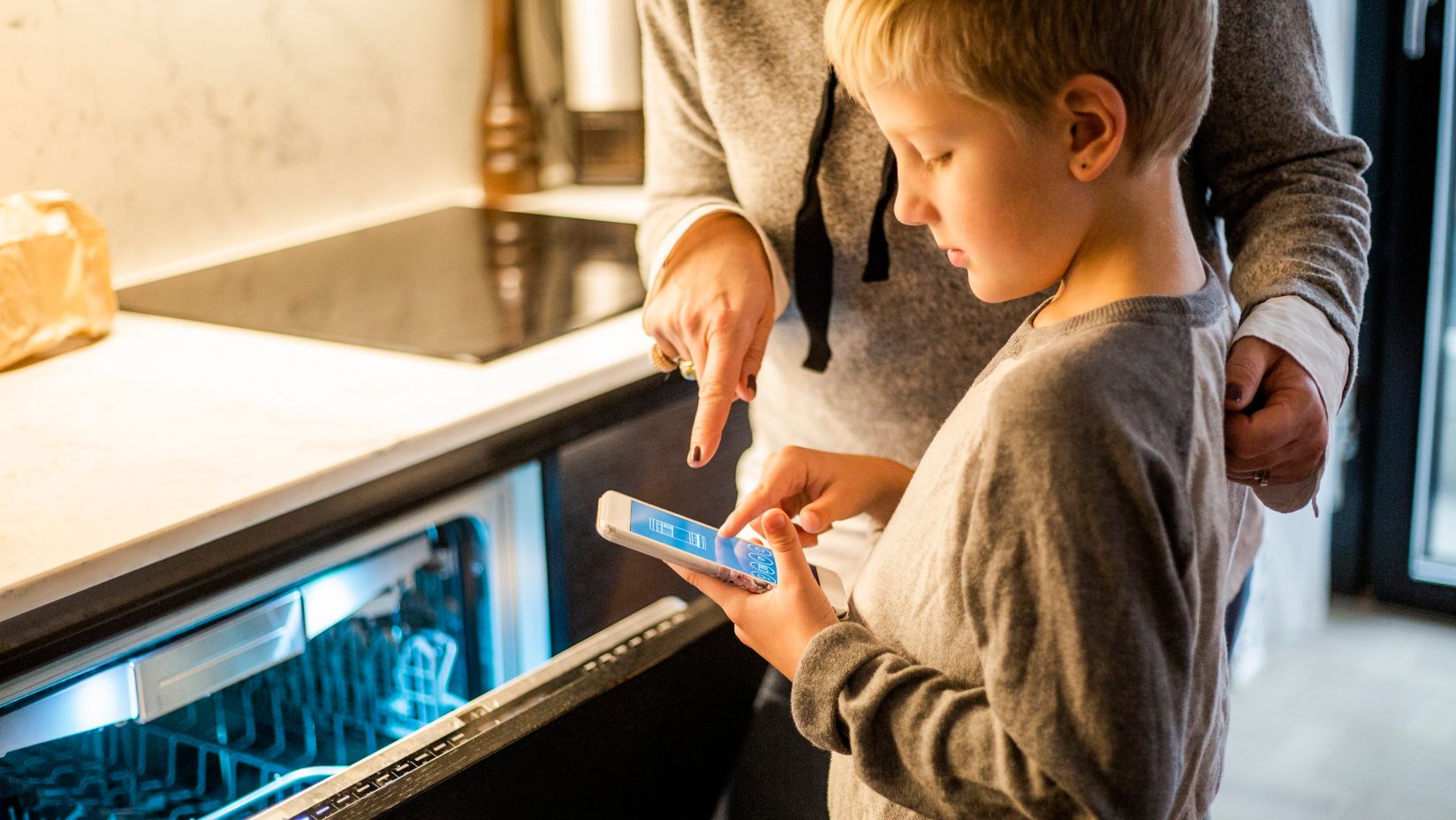
Keeping control across all consoles
Every major gaming brand comes with built-in parental controls that allow you to monitor and limit what your child sees and does online. They all offer similar features which allow you to:
Block access to websites, apps or functions (such as the ability to buy things).
Filter ‘adult’ content or content that may promote self-harm, violence or bullying.
Limit who can communicate with your child plus manage communication apps.
Allow you to monitor your child with reports on the sites and apps they visit.
Set time limits and block access after a specific length of time.
Jump to section
Apple | Android | Nintendo | PlayStation | Xbox
Healthy habits for little gamers
Gaming is fun and opens up exciting worlds, but when it’s your child holding the controller, it's always cyber safety first. From encouraging teamwork to connecting with friends, video games are great. But setting boundaries? That’s also important. You can match parental control settings with our healthy gaming habits guide and tips from the eSafety Commissioner about how to stay safe while playing games. For general cyber safety advice, visit our cyber safety security hub.
Apple
Apple makes it easy to manage screen time and content across all your young person's devices including iPhones, iPads and Macs.
What you can do with Apple's parental controls
- Prevent App Store purchases and your child from being able to install or delete apps.
- Restrict the use of built-in apps or features. For example, you can turn off the Mail app and the Mail app won't appear on your Home Screen until you turn it back on.
- Prevent explicit content and content ratings.
- Prevent web content and automatically limit access to adult content in Safari and other apps.
- Restrict Apple Intelligence & Siri.
- Restrict Game Center. The restrictions only apply to games that use Game Center features.
How to set up Apple's parental controls
- Open Settings on your child’s device and tap Screen Time.
- Under Family, choose your child's name.
- Tap Content & Privacy Restrictions to block inappropriate content and apps.
If you turn off Content & Privacy Restrictions, any parental controls that you turned on pause until you turn on Content & Privacy Restrictions again.
After you've turned on Content & Privacy Restrictions, you can set up specific parental controls.
Explore Apple's parental controls
Android
Android devices offer built-in tools through the Google Family Link app to help make managing screen time and content straightforward across your child’s smartphone or tablet.
What you can do with Android's parental controls
- Set daily screen time limits for apps and device use.
- Schedule device bedtime to encourage offline hours.
- Filter and block inappropriate apps and content on Google Play.
- Approve or block app downloads remotely from your device.
- Monitor app activity and screen time reports.
- Customise settings for different children within the Google Family Link app.
How to set up Android's parental controls
- Download and open the Google Family Link app on your device.
- Create a Google account for your child or link their existing account.
- At the top left, select your child.
- Tap Settings > Google Play
- Tap the type of content you want to filter and choose how to filter or restrict access.
Explore Google Play's parental controls
Nintendo
Nintendo has their own dedicated app called Nintendo Switch Parental Controls which helps manage screen time and game content.
What you can do with Nintendo's parental controls
- Set daily playtime limits on the Nintendo Switch or Nintendo Switch 2 and get notifications when time is up.
- Restrict games based on age ratings and ensure they are appropriate.
- Limit communication features and online interactions. See who your kids are chatting with.
- Monitor what games are being played and for how long. You can get a monthly summary of your child's activity in the app.
- Pause game time remotely through the app.
- Customise online features and settings for different children on the same console.
How to set up Nintendo's parental controls
- Download and install the Nintendo Switch Parental Controls app on your smartphone.
- Link the app to your child’s Switch console.
- Set playtime limits and age-based restrictions.
- Choose communication and social interaction settings.
- Receive alerts and view play reports from your phone.
Explore Nintendo's parental controls
PlayStation
PlayStation consoles come with parental controls to help manage playtime and content across PS4 and PS5 devices.
What you can do with PlayStation's parental controls
- Use Playtime Settings to set limits and schedule when gaming is allowed.
- Choose whether to allow your child to communicate with other players via PlayStation network
- Restrict access to games, apps, and videos by age rating.
- Set monthly spending limits on the PlayStation Store.
How to set up PlayStation's parental controls
- On the console, go to Settings > Family and Parental Controls. Select Parental Controls/Family Management and add your child’s account.
- Set playtime restrictions and age limits for games and apps.
- Adjust communication and purchase settings.
Explore PlayStation's parental controls
Xbox
Xbox consoles have their own dedicated app called Xbox Family Settings. It easily manages your children's gaming activities, all from your phone and in real time.
What you can do with Xbox's parental controls
- Set screen time limits and schedule device access.
- Filter games and apps by age ratings.
- Control who your child can communicate with online.
- Manage spending and content purchases.
- View detailed activity and play reports.
How to set up Xbox's parental controls
- On the Xbox console or via the Xbox Family Settings app, create or add your child’s profile.
- Set screen time limits and schedule gaming hours.
- Configure content filters based on age ratings.
- Manage communication and multiplayer permissions.
- Monitor gaming activity and purchase history.
Explore more on these topics

Up your game
Consoles, accessories and subsciptions from all your fave gaming brands like Xbox, Nintendo and PlayStation.
Jump into gaming