How to set location alarms on iOS and Android
Sometimes it happens… sometimes, as you sit on the bus, dreaming about the day, you miss your stop. Perhaps you’ve had a couple too many afternoon beers; or perhaps you’re too busy playing the latest and greatest Xbox game with Games Pass. Perhaps you’re just absent-minded. Sometimes, occasionally, it happens. Maybe you need to set up a location alarm.
It’s a feature of both Android and iOS devices and can be set up easy both in-app and with voice assistants. It’s not just a handy reminder for the bus either, you can use location alarms to remind you to pick up the milk when you leave work, or to give mum an overdue call next time you’re off for a drive.
Not sure how to do it? Just follow the instructions for your platform below.
Location Reminders on iOS
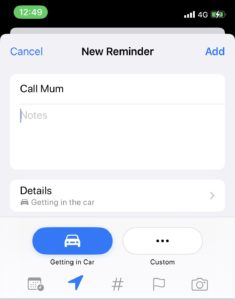
Since iOS 7, and still in iOS 16, location alarms are tied to the Reminders app. You can either ask Siri to set a reminder for a location, or set one up yourself. Here’s a quick guide of how to link a reminder to a location inside the Reminders app yourself:
- Open your Reminders app and tap the plus to add a new Reminder.
- You’ll see a row above the keyboard of other options, including the little location arrow. Fill in your reminder details, and then tap on that arrow to link a location.
- Now there are a few pre-filled options, such as getting in or out of your car you can select from. Or, of course, you can enter an address yourself.
- That’s it! Next time you meet the location criteria you set up, you’ll be alerted your reminder.
You can make life even easier for yourself by saving regularly visited locations, such as home or work too, so you don’t need to manually add the addresses in each time. It also makes it easier for Siri, where you can simply ask things such as “Siri, remind me to take the rubbish out when I get home”.
Location Reminders on Android
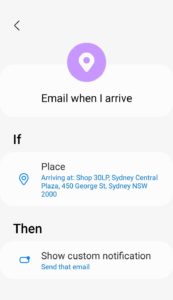
Up until earlier this month, the best way to set up location reminders or alarms was through Google Assistant, but this feature was recently removed.
These days, your best option is to use the Google Keep app. It comes installed on most Android devices these days, but if you don’t have it, you can download it from the Google Play Store.
In Google Keep, to set up a location reminder, it’s quite similar to iOS. Here’s how:
- Add a new note in Google Keep, or open an existing note you already have.
- Fill in your reminder details.
- Tap on the little reminder bell up the top of the screen.
- From there it will let you select a time, location or both for you to be alerted.
- Save that note, and you’re all set.
Set Location Reminders with Bixby Routines on Samsung devices
If you have a Samsung Galaxy device, like the Galaxy S22 or Galaxy Z Fold 3, your other option for location based alarms and reminders is to use one of Samsung’s most underrated features – Bixby Routines. Here’s how to set it up:
- Open up Bixby Routines on your Samsung device, then add a new routine.
- Tap on the “If” section, then select “Place” as your trigger.
- You’ll then be able to pick between your current location, your saved home address or you can add a new location.
- The next screen will give you the option to choose if you want to be alerted when you leave that location or when you arrive at that location.
- Now you’ll be back on the screen you started on, and tap the “then” to add the reminder details.
- Tap “Notifications” and then “Show custom notification”.
- Add your details, then save it.