TIPT
Webex for TIPT

Setting up and using your Webex services
Using your Webex services
The all new Webex brings everyone together to do exceptional work: One easy-to-use and secure app to call, message, meet and get work done.
System Requirements and Support Policy
Webex is supported on specific versions of Windows, Mac, iPhone, iPad, Android, and Web.
Webex ‘How to’ videos
Setting up users with Webex for TIPT
In this video, you'll learn how to set up end users with Webex for TIPT
Title: Setting up users with Webex for TPIT
Toby Travanner: In today's business environment, some people do not want a handset. They want to be able to work in a soft client environment.
Chris Spence: Or they want both.
Toby Travanner: Or they want both. And the soft client or soft phone. I've heard that term used as well. That's designed for the TIPT environment is WebEx for TIPT.
Chris Spence: That's right. So WebEx for TIPT, it's available in several different package levels. The softphone is, if you like, the entry level, and that includes the capability of using the soft client to make and receive phone calls and video calls.
But if you want additional capabilities like the, say, collaboration tools and meetings and that sort of stuff, then you need to get a higher level package, typically say the premium.
Toby Travanner: Okay. And in this video, we're going to show you how to set up a WebEx for TIPT user.
Chris Spence: And then there will be other videos that you can watch which talk about how to install the client had a log on and how to use the client.
Okay. So we've already logged in to the UCSS portal and you can see there one of the tiles we want to use is called the WebEx for TIPT tile.
So when you go in there, you can say there's two options, add new WebEx users or manage the existing WebEx users.
We're going to add new WebEx users.
Now, before we do that, there's some prerequisites we need to consider. Firstly, if we haven't added a user before If this is the very first user that we will be using with WebEx for TIPT, then that user will also become the WebEx administrator that means that you have to be sure to pick the person you actually want the administrator to be.
Toby Travanner: Yeah, that's very important.
Chris Spence: Okay. Now, after you've done that, you can then add as many other WebEx users as you have a requirement for.
The second thing that you need to know is for each of the users, you need to be sure that they are already defined as a TIPT user. If they're not, you have to add them as a user first.
Toby Travanner: Yep.
Chris Spence: And in addition to that, you need to know their phone number and their business email address.
Toby Travanner: Okay, good. It sounds like there's a tip here, Chris. I understand that the TIPT user needs to be added before the new soft client is set up. So sounds like a good idea to create all the users in TIPT first and then set up the soft clients.
Chris Spence: So I'm just putting in my phone number and my email address.
Okay. Once we have provided our basic information, we have to select the site. That means that we're adding users on a site by site basis. So if you've got an enterprise that consists of multiple sites, you'll need to do the sites one after the other.
The second thing is that the number range is also an organization mechanism for the users that we're going to assign to. So if you've got multiple number ranges involved, then you would submit a batch and move on.
Toby Travanner: Choose the right one. Okay.
Chris Spence: So, we pick our number range. We can see that the timezone is okay for the users that we're planning to introduce here. And then we start to look at the users that are available. At the moment we have two users available that are within the number range within this site.
We have Joan Citizen and Charlie Malone. So we're going to choose Charlie for this particular one. So Charlie's been added here and his user email.
Toby Travanner: Or could be his or her or.
Chris Spence: It could be, yes. Now you can see the phone number was already filled in. Now we're going to give Charlie a WebEx soft phone. That basically means it's capable of receiving and making phone calls and video calls.
Toby Travanner: Right. Great.
Chris Spence: Okay, now this web reset password switch is important. The reset password switch basically says if you turn it on, it says, the TIPT user for Charlie Malone in this case, that they may have forgotten what they password is.
So, they may have used it many months or years ago in order to set up an original soft client. In that case, they may say, well, we don't know what it is anymore, by setting this to, yes, you will get an email or I should say Charlie will get an email, that tells Charlie what the new password is, so that Charlie has it when it comes time to log into WebEx.
Toby Travanner: Yep.
Chris Spence: Okay. So that's the that's the first one.
Toby Travanner: Chris, when I've had a service to set up for me, I forget passwords and it's all automated. So in this case, you've got reset password as an option. If we do that, it does reset the password and sends that information in the email that they receive.
Chris Spence: That's right. It's resets the user's TIPT password.
Toby Travanner: That's correct. Could be a safer way of working.
Chris Spence: Why don't we, or we can and show the example of that?
Now we're going to add one more user while we're at it. Joan Citizen. And the reason we're going to show her is because we're going to choose the premium package. And then we can show you later on the difference in how the clients actually look.
Toby Travanner: Okay.
It's already assigned the number, will give her the premium package.
And do you think Joan knows her password?
Chris Spence: Well, why don't we reset that as well? We submit the details and at this stage, it's telling us that the information has been submitted into the backend automation tools.
That means that it's going to create those users in the WebEx for TIPT the environment and make sure that they hook correctly into TIPT. So now we wait for our emails to come through as both the administrator and as the users.
Toby Travanner: All right. Let's look for those.
Now, Chris, while we're waiting for these emails to come, are there any special conditions or ideas that you can give us to make this a smoother experience?
Chris Spence: There are. And I'd recommend that you check the WebEx for TIPT Deployment Guide and the Fast Start Guide, just for extra tips and hints about these types of things.
But for example, if your organization uses SSO, check out some of the tips around the identity provider and how to set that up.
If you already use WebEx in your organization, but you haven't use WebEx for TIPT before.
Toby Travanner: Right?
Chris Spence Then in those particular cases, there's also some rules around whether or not the organization is larger or smaller than 100 users, because that can have an impact on how it proceeds and authorizations.
There's also some rules around Claimed domains.
Toby Travanner: Yep. Okay it's been about 5 minutes and the emails have arrived. Let's have a look.
Chris Spence: Alright, so first of all, we'll show you the email that came to the administrator and when you look at that one, you can see that it lists both of the users that were put in the order.
You can see Charlie got a soft phone and you can see that Joan got a premium package for WebEx for TIPT.
Toby Travanner: That that was email to the administrator, let's have a look at the email for Charlie. I think it's there's a number of things that I notice here.
The user name is their business email address. Correct?
Chris Spence: Correct.
Toby Travanner: So Charlie's going to need the details of what's in that email to be able to log on to WebEx for TIPT.
Tel.st/TIPT-support
Configuring and using Webex for TIPT with Microsoft Teams
In this video, you'll get a brief overview of how to set up the Webex for TIPT Softphone
Title: Configuring and using Webex for TIPT with Microsoft Teams
Toby Travanner: Well, Chris, you know, some organizations really love working Microsoft teams, but they may want to be able to make their call within a TIPT environment.
So how do we do that?
Chris Spence: Okay, so the way to do that is to use WebEx for TIPT as an app extension inside MS Teams.
Toby Travanner: So we don't use calling for Teams. We use WebEx for TIPT to make the phone call.
Chris Spence: That's right. So, Teams automatically supports the calls through WebEx.
Toby Travanner: Okay. Well, let's make it work.
Chris Spence: Okay.
Toby Travanner: So we're in Teams at the moment, Microsoft Teams at the moment.
Chris Spence: That's right, and what we've got to do is put the WebEx for TIPT or in this case it's WebEx from Cisco. And we install that as an app within MS Teams.
Now in your organization your group policy might prevent you from adding this yourself, so you might need to talk to your administrator your LAN administrator or whatever.
Toby Travanner: Yep
Chris Spence: Yep, but in our particular case, we can do it ourselves.
Toby Travanner: Let's install it. So where do we go?
Chris Spence: So you go to the three dots here in the sidebar, which is the apps. When looking for that you can go searching for apps if you like, the quickest way.
We know we want WebEx, right? And there's WebEx Call. Now because we're using a WebEx for TIPT client in this case, which is Charlie Malone, and we know Charlie has a softphone.
Toby Travanner: He does.
Chris Spence: So we're going to use the WebEx call option. And we do an add. Now, at this point, if required, the Teams app will ask you to authorize the installation of the WebEx call out.
Right now, in our particular case, it hasn't done that. That's because I've used it before and it knows that it's allowed to go out. I uninstall it and reinstall to show you how it works.
Toby Travanner: But it's come up. Okay. Let's make a call.
Chris Spence: Alright. So I'm ringing John.
Toby Travanner: Yep, which is the phone on in front of me at the moment.
Chris Spence: Now you'll notice that it's bringing up the WebEx app, so it's launched it.
Toby Travanner: Yep.
Chris Spence: And it's getting ready to install it, and it's getting ready to make the call. So you can see that's called a pop up.
So this is MS Team has launched WebEx and said, Do you want to use WebEx to make a call?
Toby Travanner: So this the first time around and here we go. Let's give it a go.
And it's ringing, I'm going to answer it. And it's all working. Well, there you go, WebEx for TIPT in action, but this time with MS teams.
Tel.st/TIPT-support
Setting up the Webex for TIPT Softphone
In this video, you'll get a brief overview to get started using Webex for TIPT
Title: Setting up the Webex for TIPT Softphone
Toby Travanner: So Chris, I've just received this email saying I'm a WebEx for TIPT user. So, what do I need to do?
Chris Spence: Alright, you could execute any or all of the three next steps, which are download it, if it hasn't already been downloaded by your organization to your desktop.
Toby Travanner: yeah.
Chris Spence: Install it, if it hasn't already been installed. And optionally, if you have been a business connect user in this in the past, you may choose to uninstall business connect because from this point forward, you'll be a WebEx for TIPT user.
Toby Travanner: Alright, so check to see if I've got WebEx first. Alright. If my I.T. department's done that or not. If not, go to the WebEx site, download and install.
Chris Spence: Yes. And we're showing you on the screen at the moment how you can download or where to go to download WebEx.
Toby Travanner: Yep.
Chris Spence: And then use the credentials that came in the email and log in.
Toby Travanner: Now, for me, I'd probably log in, make sure it's working, and then if business can install them, I'd uninstall that afterwards.
But it's pretty simple.
Tel.st/TIPT-support
Using the Webex for TIPT Softphone
In this video, you'll get a brief overview of how Webex for TIPT can simply interwork with Microsoft Teams
Title: Using the Webex for TIPT Softphone
Toby Travanner: In this video we're going to use WebEx for TIPT to make a call.
Mm hmm. All right.I guess the first thing we've got to do is log on.
Chris Spence: That's right. Why don't we do that? And this is where the user would use the email that they received from TIPT earlier to actually get their username and password. That would be the business email address and the password that's provided if the administrator reset it. Otherwise, they use their normal TIPT one.
Toby Travanner: Okay. Let's log in.
Chris Spence: Okay. We're ready. Yep.
[They continue to login to the Webex portal. Welcome screen reads: Welcome to Webex. It’s nice to meet you.]
Toby Travanner: And we've got the welcome screen. It's nice to meet you, too, WebEx.
Chris Spence: That's right. And what we're going to see now is that the WebEx client actually set itself up with the right features for the license pack they actually have assigned.
Toby Travanner: Okay. This one's Charlie, so it's a Softphone.
Chris Spence: That's correct.
Toby Travanner: Okay. Let's make a call. Alright.Now I have John's phone on the desk here in front of me, and the phone number is 62328310 and it's ringing.
I'll answer it. So we've made a connection. I'm going to challenge you a bit Chris, can we turn this into a video call?
Chris Spence: I'm sure we can.
Toby Travanner: And it's already done. How brilliant is that? I'm going to hang up
Now, thanks very much.
Well, Chris, that worked well. What are some of the other functions that we might be able to say on this particular version of WebEx for TIPT?
Chris Spence: On the soft phone? Mmm…Okay. Starting from the top, you can see we have the ability to put in contacts and if we want to add contacts, at the moment, we don't have many contacts, but if we want to add some, we can hit the plus sign here and we can add contacts at that, using that function, we can see the call history.
Toby Travanner: Excellent.
Chris Spence: We just use the keypad.
We might want to pick up voicemail that's been left for us. And then down the bottom here, we have a couple of options. Call settings and call pick up. Call settings is being able to forward calls from our soft client so that if we aren't in a position to answer them, with call pick up ,we can be part of what's called the pick up group, and that allows us to pick up calls to that particular number in the in the pickup group.
Toby Travanner: Now, we've also got a different version of a user. Joan Citizen has a premium pack.
Chris Spence: That's right.
Toby Travanner: Can we have a look at that?
Chris Spence: Yep. So I'll log out from Charlie and then I'll log back in as Joan.
Toby Travanner: So this looks a little bit more familiar to me.
Chris Spence: Okay, and really what you can see here is with the premium client, because you get the more functions with the license that comes with that, you can see down the side, we have many more features down the side that allow you to create meetings and collaborate I guess using the tools that many people rely on in their workplace.
Toby Travanner: This is, however, WebEx for TIPT. So utilize the TIPT platform.
Chris Spence: That's right. If you're making calls or video calls, then it will still use the TIPT platform to do that.
Toby Travanner: Excellent.
Tel.st/TIPT-support