Sick of being family tech support? Set up their phone like this
If you’re the designated tech-support person at every family gathering (like I am), you already know that your older relatives are the ones most likely to have questions about their smartphone. Here’s how to set it up so they can master it, and so you never have to answer a question ever again.

Extend their ringtime
Extending the ring time of a smartphone can help ensure that an elderly person has enough time to answer incoming calls, reducing the likelihood of missed calls. On Android and iOS devices, you can usually do this by dialling a specific code.
- Checking Current Ring Time:
- On most smartphones, dialling *#61# and pressing the call button will show the current call forwarding status and ring time before a call is forwarded to voicemail.
- Setting the Ring Time:
- For Android: dial *61*101**XX# (replacing "voicemail number" with your carrier’s voicemail number and "XX" with the number of seconds, such as 30 or 60).
- For iPhones: The process is similar. Dial *61*voicemail number**XX# and press call.
Set up an “easy mode” on iOS and Android
Smartphones come out of the box like Swiss army knives: they’re ready to go with all the tools, bells and whistles you could want. But that might not be what your elderly relatives are after.
It can be a little intimidating looking at a tiny pocket computer with a tonne of features on it you aren’t familiar with. To make it a little less scary, iOS and Android devices come out of the box with “easy modes” you can activate.
Apple calls it Assistive Access, while Samsung calls it Basic Mode. Both basically lock down the device so you can access only the most essential features your relative needs to get by every day.
Assistive Access on iOS
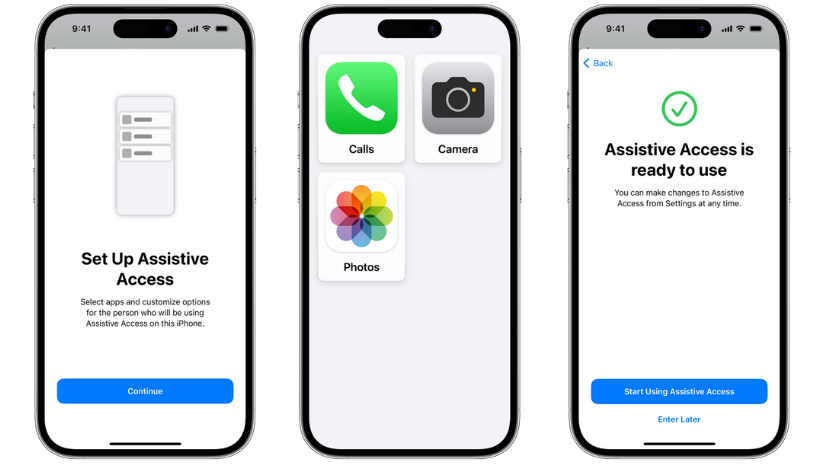
Here’s how to turn on Assistive Access on an iPhone or an iPad:
- Open Settings
- Select ‘Accessibility’
- Tap Set Up Assistive Access
- Tap Continue and follow the prompts.
See the full guide for Assistive Access on Apple’s website for more information and help.
Basic Mode on Samsung
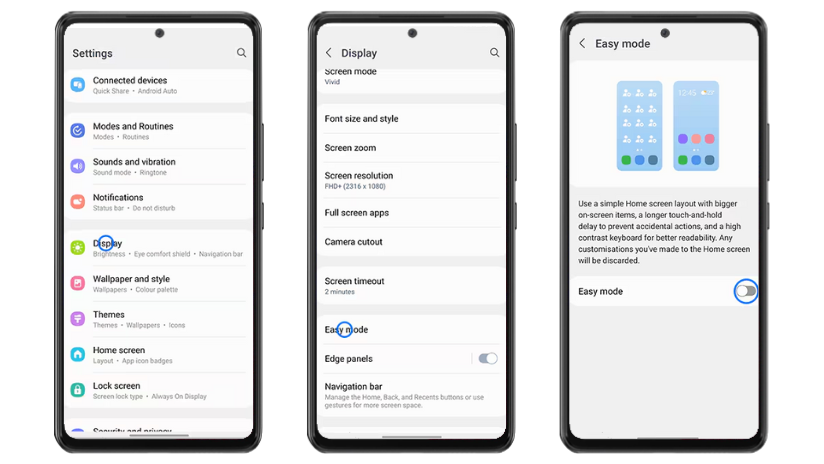
Here’s how to turn on Basic Mode on Samsung smartphones and tablets:
- Open Settings
- Select ‘Display’
- Tap on ‘Easy Mode’
- Choose ‘Easy Mode’ and Apply
See the full guide on Basic Mode on Samsung’s website for more help and information.
Set up easy emergency contacts and loud ringtones
Safety and convenience are paramount. Adding emergency contacts to the favourites and placing them on the home screen ensures that help is just a tap away in case of urgent situations.
On both iOS and Android, you can create a "Favorites" list in the contacts app for this purpose.
Setting up speed dial numbers for key contacts can also facilitate quick communication; this can be done by adding contact widgets to the home screen on Android or using the built-in Favourites feature on iOS.
Customising ringtones and notifications with loud, distinct sounds will help ensure important calls and messages are noticed. On iOS, go to Settings > Sounds & Haptics, and on Android, go to Settings > Sound to make these adjustments.
Make the phone easier to use
Smartphones can be tricky to navigate if you’ve got lower dexterity, so a stylus can go a long way to aid in touch navigation.
There are many third-party styluses available that work with both iOS and Android devices. Selecting a phone case with an easy grip or one that includes a stand can also improve handling and prevent drops. Look for cases labeled as “easy grip” or “anti-slip” for both iPhones and Android phones.
These physical aids can significantly enhance the overall user experience by making the phone more manageable and reducing the risk of accidents.
Enable larger text and hearing aid support
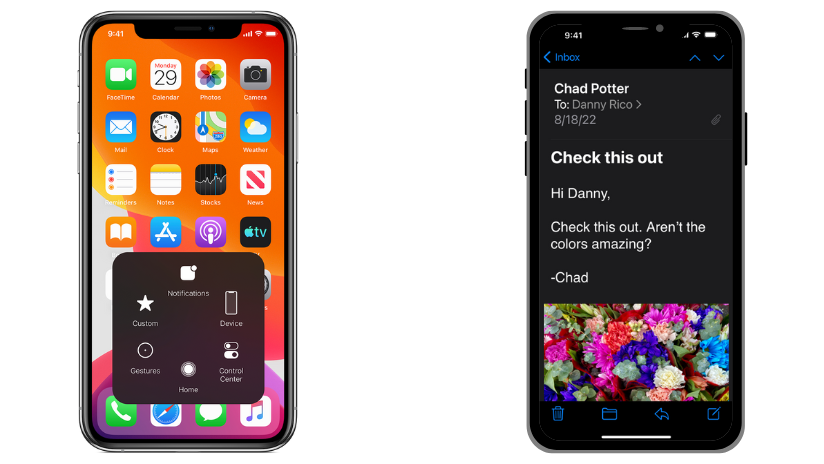
To enhance accessibility, enabling features like magnification gestures can make a huge difference. On Android, go to Settings > Accessibility > Magnification to allow screen zooming. On iOS, you can enable a similar feature by going to Settings > Accessibility > Zoom.
High contrast mode is another valuable feature that increases the distinction between text and background, making content more readable. On Android, this can be found under Settings > Accessibility > Color Inversion or High Contrast Text, while on iOS, it is available under Settings > Accessibility > Display & Text Size > Increase Contrast.
Moreover, ensure the phone is hearing aid compatible if your relative uses one. On iOS, this setting can be found under Settings > Accessibility > Hearing Devices, and on Android, it is typically under Settings > Accessibility > Hearing aids.
Get them tech savvy

You're probably sick of being the family tech support every time you go over for dinner, right?
We've got courses your family can take so they can learn exactly what they need to know to master their new tech.
Check out our Tech Savvy Seniors program on our website to find out how to get them going with new gear.