How to save battery automatically on your iPhone with Low Power Mode
Keep running for your charger? The iPhone has a nifty built-in battery saving mode that you can set to run automatically when you’re low on charge.
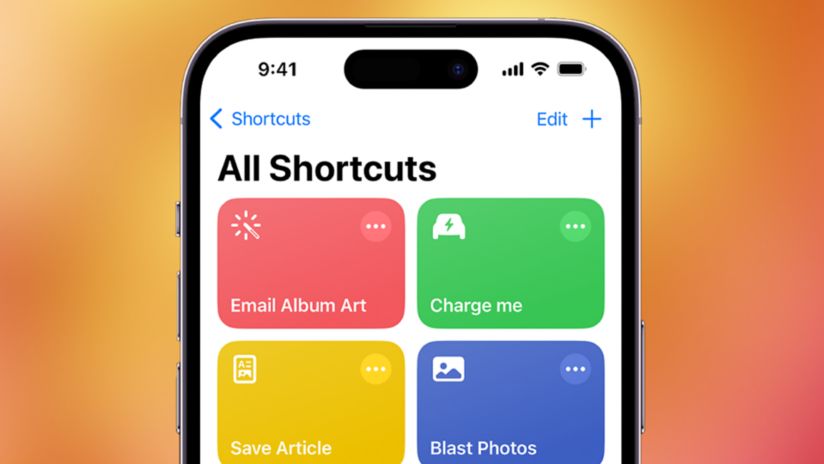
It’s called ‘Low Power Mode’. Every iOS device running iOS 9 and above has it, and with these simple steps, you can set it to kick in automatically when your battery starts to drop.
Here’s how you can enable Low Power Mode automatically with the Shortcuts app.
How to enable Low Power Mode on your iPhone automatically
First things first, locate and open the "Shortcuts" app on your iPhone. It typically looks like a blue icon with a white "S".
At the bottom of your screen inside the Shortcuts app, you'll see several options. Tap on "Automation."
To create the automation that will enable Low Power Mode, start by tapping the "+" symbol in the top right corner of the app.
In this step, we're going to define how the phone turns on Low Power Mode. Scroll down until you find "Battery Level" and select it.
A slider will appear that allows you to choose the battery percentage at which you want Low Power Mode to be activated. Move the slider to where you want it, and then tap "Next".
Now you specify what happens when your battery reaches the chosen percentage. Tap "Add Action".
Search for "Set Low Power Mode", and select it.
This is an important step to ensure the automation runs automatically. Turn off the "Ask Before Running" setting. This will allow the automation to work in the background automatically.
Tap "Done" to finish setting up your automation.
That's it! You've created an automation that triggers Low Power Mode on your iPhone when the battery level reaches your chosen percentage. From now on, you can enjoy longer battery life without the hassle of manually enabling Low Power Mode.