How to enable FPS Boost on Xbox Series X and Series S
Your Xbox Series X or S console is absolutely stacked with power. So much so that the console can make older games look even better with the addition of more frames. Here’s how to enable FPS Boost.
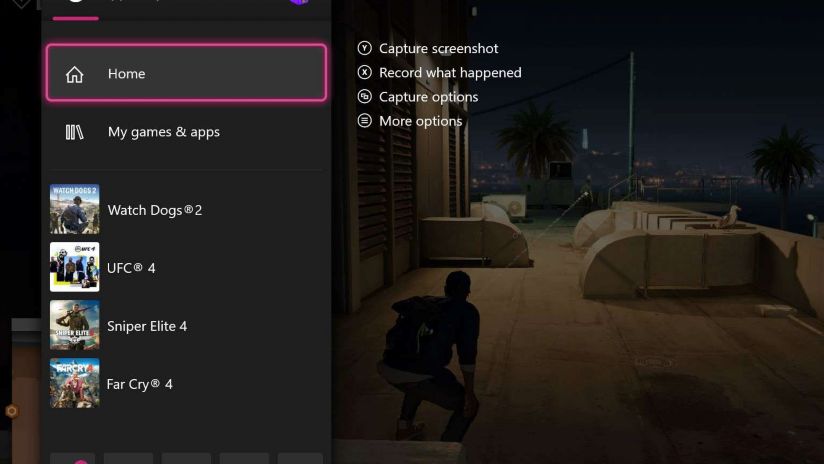
What is FPS Boost?
FPS Boost takes advantage of the raw power available on the next-generation consoles to almost double the original framerate on select titles. Higher framerates mean buttery-smooth gameplay!
Fallout 4 effectively has its framerate doubled from 30 frames per second to 60 frames per second thanks to FPS Boost.
In some instances, titles can even run up to 120 frames per second! Check the list below to see what’s compatible.
How to tell if FPS Boost is enabled
Some titles have not had FPS Boost automatically enabled by default, as it requires a reduction in the game’s resolution in order to run smoothly.
You can turn on FPS Boost for these titles in the Manage Game>Compatibility Options section of any enhanced title. There you can also toggle Auto HDR to off or on.
To tell if you’re running either FPS Boost or Auto HDR in game, you can tap the Xbox Button on your controller to see the indicator in the upper-right hand corner of the Guide overlay.
How to enable FPS Boost on your Xbox Series X or Series S
Enabling FPS Boost is easy:
- While in-game, tap the Xbox button on your controller;
- Select the game you’re playing/want to enable FPS Boost for;
- Scroll down and tap “Manage game and add-ons” menu;
- In the Manage game screen, scroll down and open the “Compatibility options” menu;
- Toggle FPS Boost and/or Auto HDR on and off;
- Restart your game for the changes to take effect.
Which games support FPS Boost on Xbox Series X and Series S?
As of July 2021, there are 98 games currently enabled for FPS Boost on both Xbox Series X and Xbox Series S.
To get in on the action, you can sign up for Xbox All Access with Telstra.
What is Xbox All Access from Telstra?
With Xbox All Access, you can take up either an Xbox Series X or an Xbox Series S console and get access to Xbox Game Pass Ultimate starting from $33/month for the Xbox Series S when you stay connected for 24 months.
An Xbox Game Pass Ultimate membership includes all the benefits of Xbox Live Gold, plus over 100 high-quality console and PC games, and access to EA Play at no additional cost.
New games are added all the time, so there’s always something new to play. Plus, enjoy exclusive member deals and discounts, play together with friends on the most advanced multiplayer network and discover your next favourite game.
Get in on the action
If you don’t have Xbox All Access yet, now is a great time to join with the latest generation Xbox Series X and Series S consoles.
We currently have a good amount of stock of the Xbox Series S on Xbox All Access available both in-store and online. This console offers next-gen performance in the smallest Xbox ever, and is bundled with Xbox Game Pass for Telstra post-paid customers for $33/month*.
The Xbox Series S is an all-digital next-gen console designed to deliver faster load times, higher frame rates, and richer, more dynamic worlds in our smallest Xbox ever. Its superior speeds mean you’ll enjoy more gaming and less waiting. Experience next-gen gaming with no upfront cost, available in-store and online, the Xbox Series S is bundled with Xbox Game Pass for Telstra post-paid customers for $33/month*. With the Xbox Series S you can also play some of your favourite games from the previous generations of consoles including Xbox One, Xbox 360, and Original Xbox titles with backward compatibility and many of these games will look and play better than ever.
Head to our website to find out more about Xbox All Access from Telstra, and to sign up.
Things you need to know about Xbox All Access
Available to Telstra consumer postpaid customers only. Prices vary by console. Stock is limited. Limit of one pre-order per customer account. If you cancel, your monthly subscription within the first 24 months you will need to pay out the remainder of your Xbox console as a one-off payment on your next bill. In order to receive your paid months of Games Pass, you must have activated your Games Pass before you cancel. You cannot activate Games Pass after you cancel. Any months of Xbox Game Pass Ultimate, Live Gold, or Game Pass that you have paid for but not yet used will remain on your account after you cancel until they expire up to a maximum of 36 months, inclusive of the 24 months that is part of All Access. Roll onto monthly subscription on your Telstra bill at the standard market rate after 24 months. Your existing Xbox Live Gold and Game Pass membership(s) will convert to Ultimate at a conversion ratio, up to a max of 12 months (36 months inclusive of your All Access package). Learn more xbox.com/gamepass. To activate the Game Pass subscription that is part of Xbox All Access you will need to sign into your chosen Microsoft account on your new console. Learn more at xbox.com/digitaldirect. Game catalogue varies over time. Requires internet and suitable display. Not available in conjunction with other offers.


